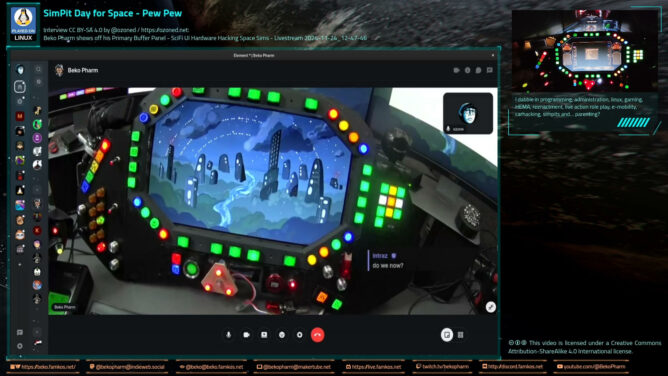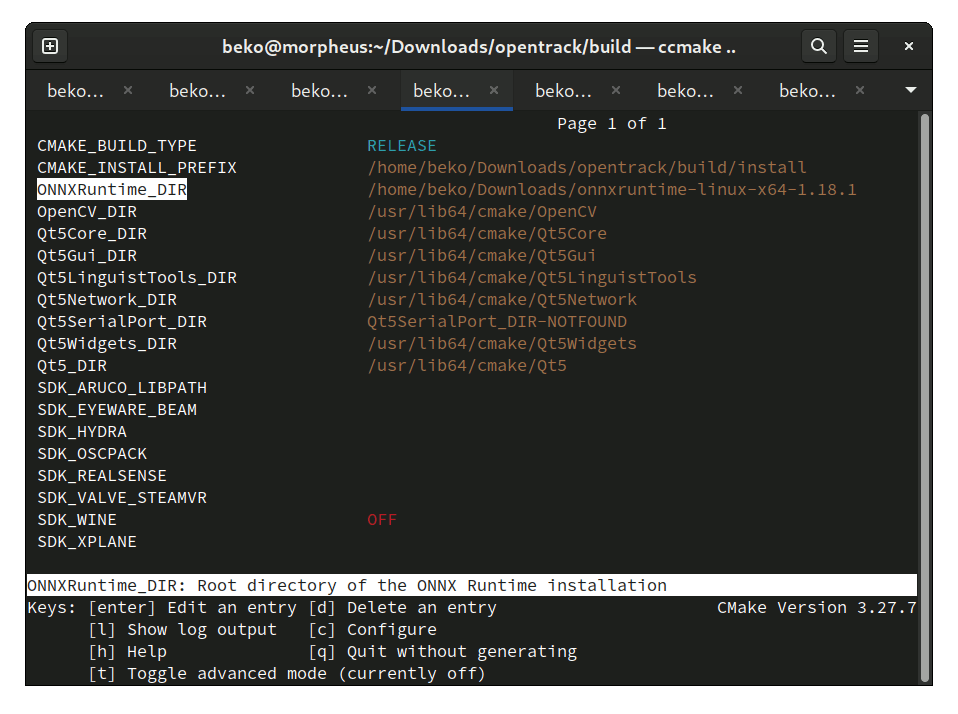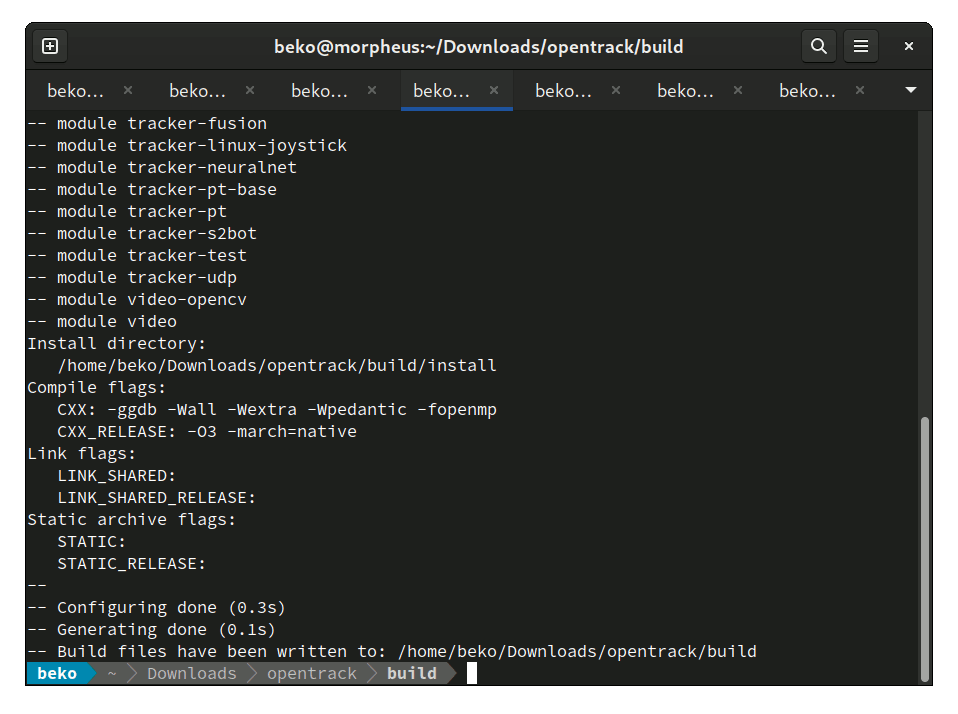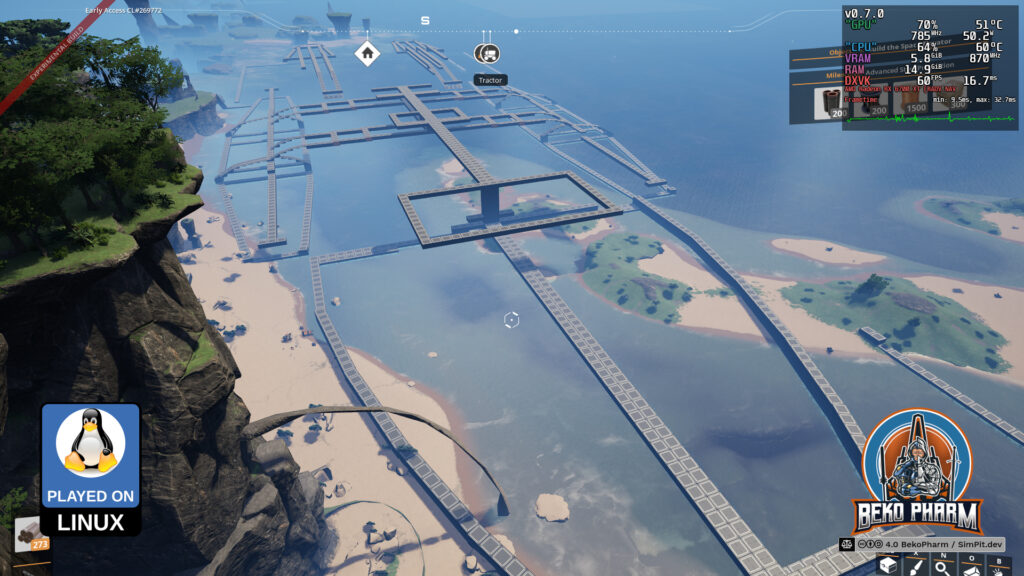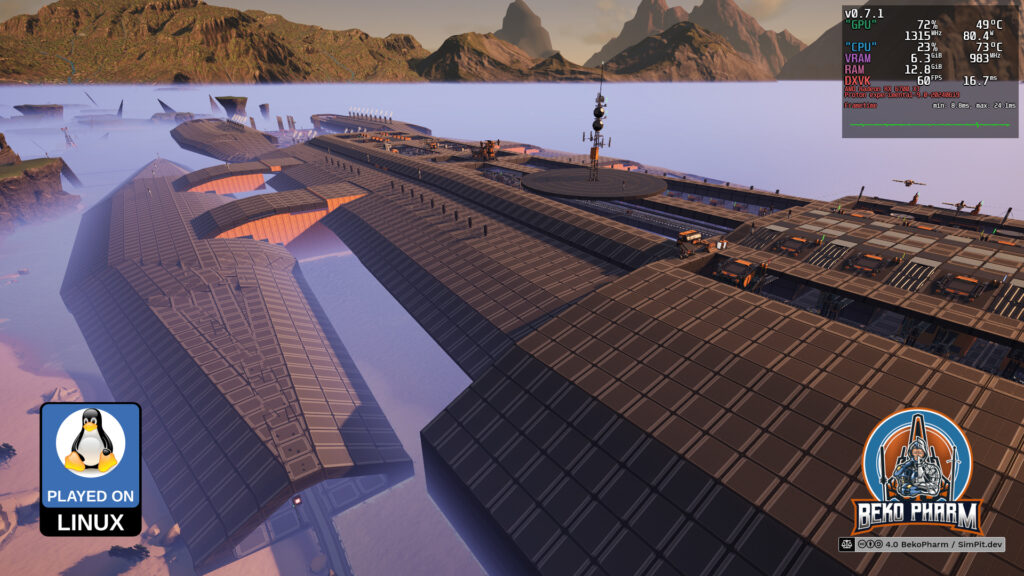So… this is news to me, because I don’t have a #VR headset, but I can set my #Viture Pro #XR glasses into #SBS (side by side) mode by pressing the small button longer. Some games, like #EliteDangerous, can do this as well without fiddling around with Reshade. I didn’t really expect it but it just works. This way I even get 3D on foot, which is not supported for VR in Elite Dangerous Odyssey at all! Side by side Crosseye mode (right eye left, left eye right) though? Add some head tracking to the mix, which is totally possible, and I get a very nice VR-like experience even on foot in Elite Dangerous – and on Linux PC!
This is the SBS version that does REQUIRE VR/XR glasses and mebbe something like xr-video-player: https://www.youtube.com/watch?v=KEtRijojBx8
This is the MONO version that does NOT require VR/XR glasses: https://www.youtube.com/watch?v=bYPTk1vygM4
The FOV is somewhat cramped. No idea if this can be tweaked any further but I’ll fiddle with the settings on my next test. Mebbe this can be tweaked (or I use #Breezy Desktop to zoom in somewhat).
Update: I got the aspect ratio somewhat under control. It’s not perfect but much better and an odd combination of window mode and resolution and upscaling, that somehow affects the HUD only but make no sense to me at all. At this point I think it’s simply a bug of Elite. It’s like the HUD doesn’t get the memo to scale up after the intro played. I’m also not sure if this is a side effect of gamescope but I can totally live with this result (though it does start to stutter somewhat on foot but recording this at the same time somewhat overwhelms my rig anyway). These are my gamescope settings with Steam:
SDL_VIDEODRIVER=x11 obs-gamecapture gamescope -h 1080 -w 3840 -H 1080 -W 3840 --max-scale 2 -f -e -- %command%
Max-scale is probably not needed but it was started with this so I won’t omit it now. The ingame settings are 1280×960 and windowed with _NO BORDER_. Every other mode broke the aspect ratio even more! That is also true for 1920×1024, which would have made _some_ sense to me at least, but this did also NOT work FOR ME. This results in a pixelated HUD which is worked around with upscaler INTERNAL or AMD CAS cranked to x2 – AMD FSR did NOT WORK. If someone could enlighten me on this: Bring it! YMMV.
Update2: Haha it works! https://www.reddit.com/r/EliteDangerous/comments/2o5j30/using_google_cardboard_or_equivalent_kit_as_a_vr/ had a lead: It suggests to double the vertical resolution to get a proper aspect ratio with SBS and shrink the resulting window again.
That’s easy with gamescope:
> gamescope -h 2160 -w 3840 -H 1080 -W 3840 –scaler stretche voila, perfect aspect ratio. Wonder if my GPU manages to keep this up though. May have to throw FSR into the mix.