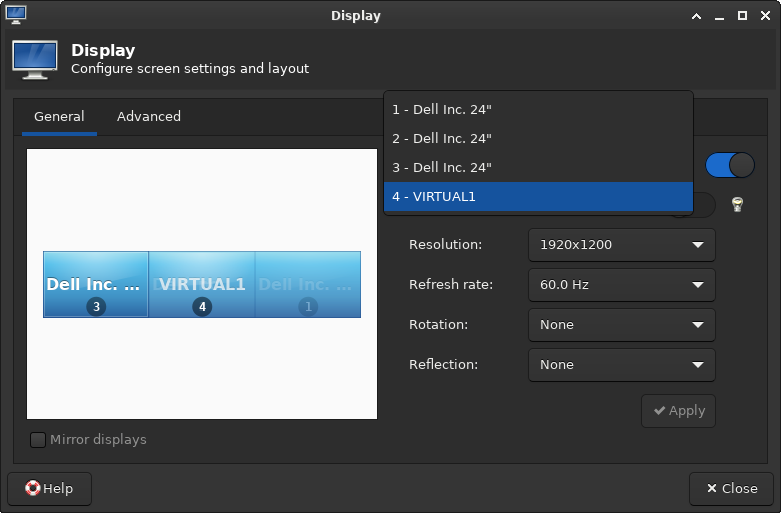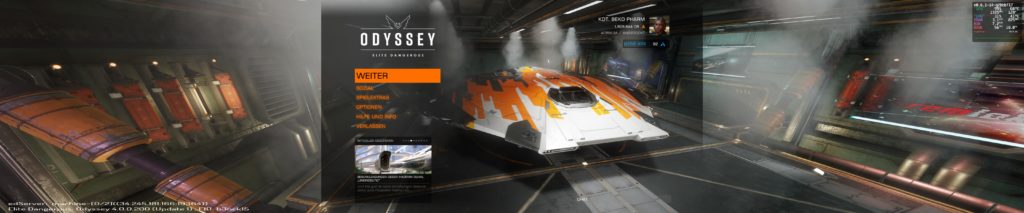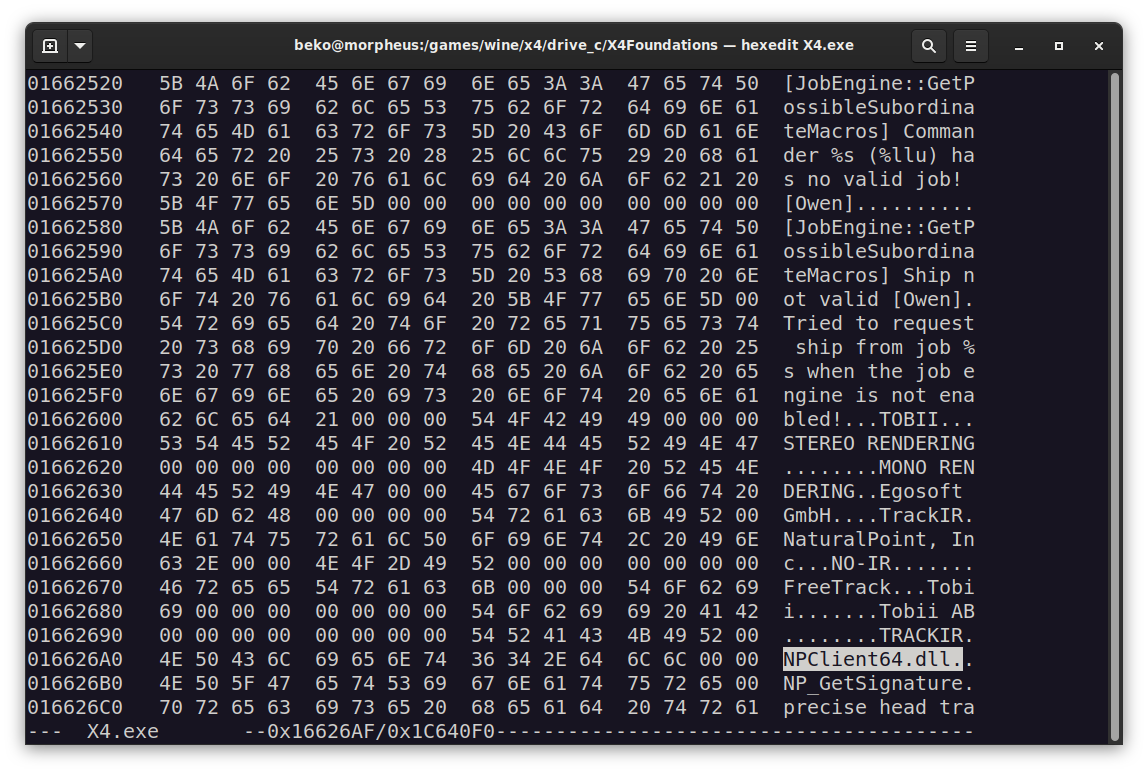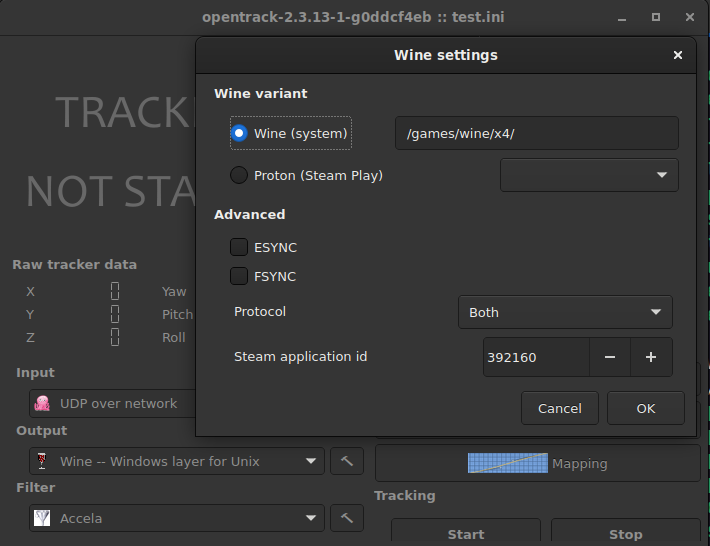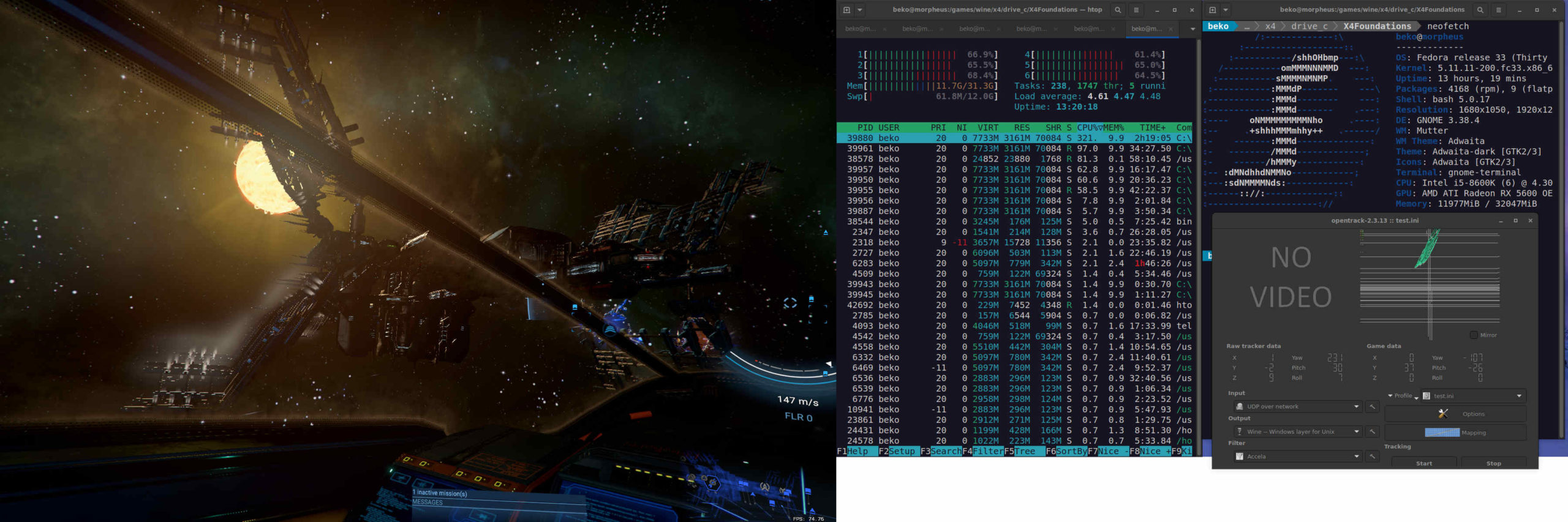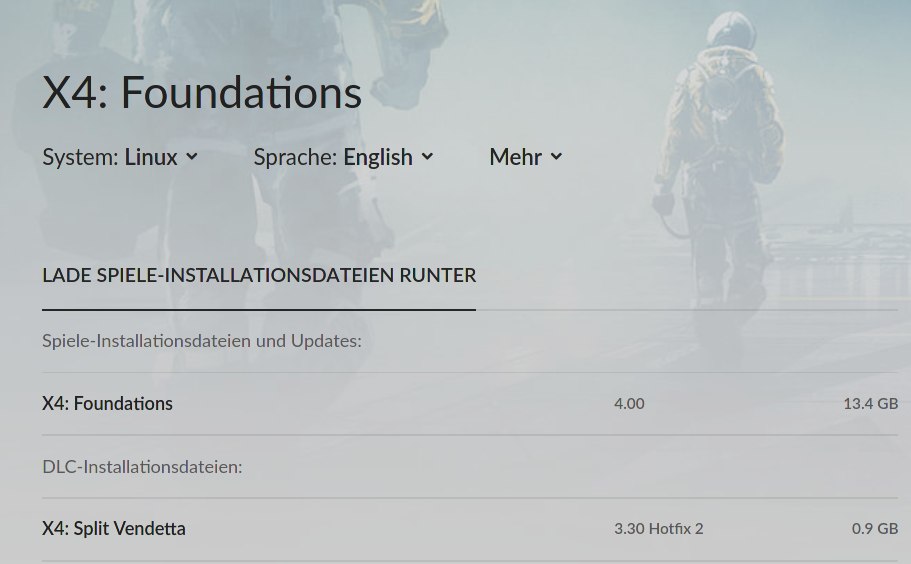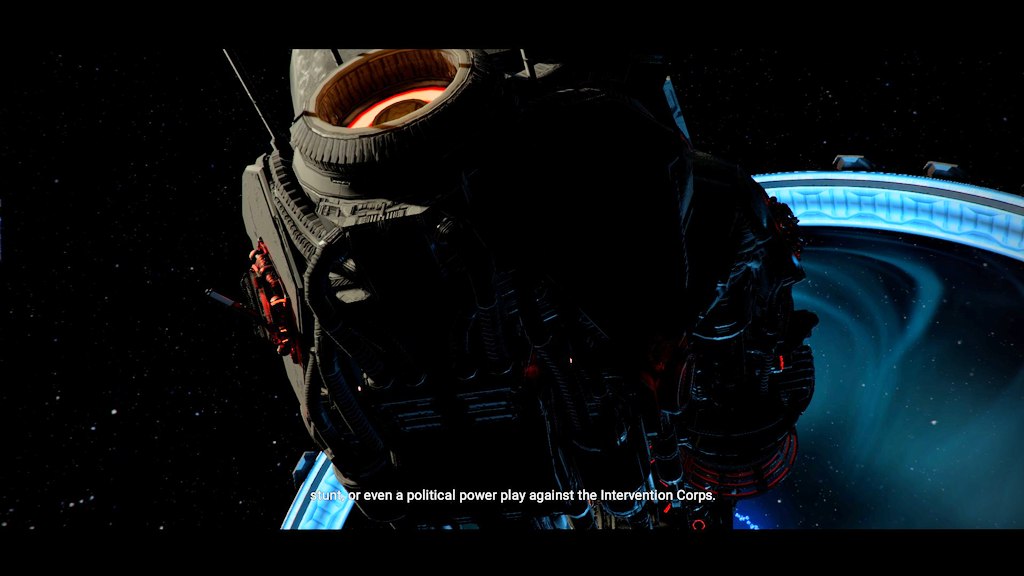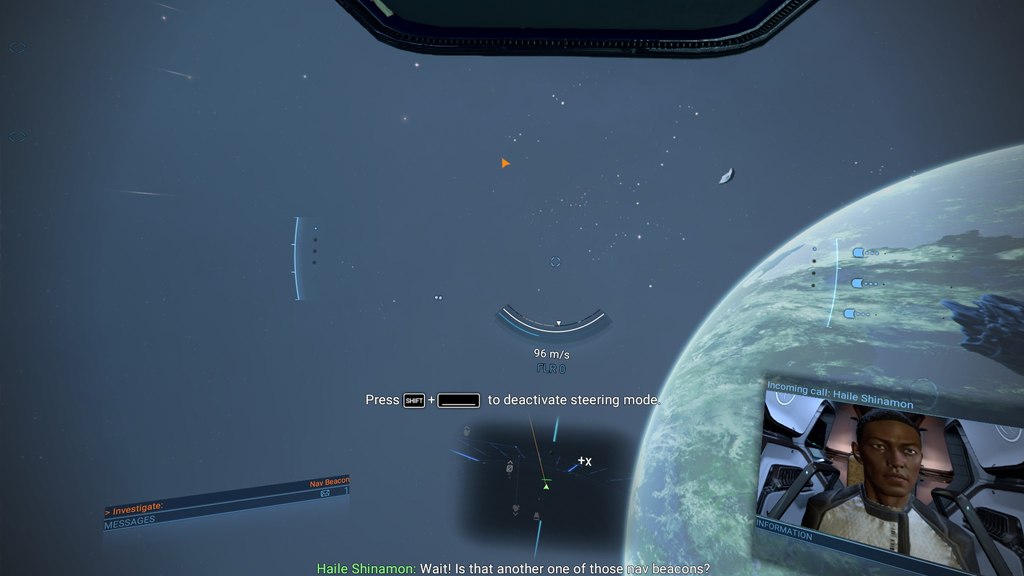Playing some House Of The Dying Sun on my Linux PC with my self built head tracking device and my X52 Pro (H.O.T.A.S).
Tag: linuxgaming
Extreme Multihead For Gaming (on Linux PC)

I love gaming over multiple monitors. It’s my current choice for work and games – especially simulations. Having several monitors attached to one computer (or graphic card) is not a big deal in 2021 any more. The framebuffer in recent graphic cards is insanely huge compared to some years ago, when one really had to think twice about the possible resolution when e.g. connecting a beamer to a laptop (good old SiS 630 anyone?).
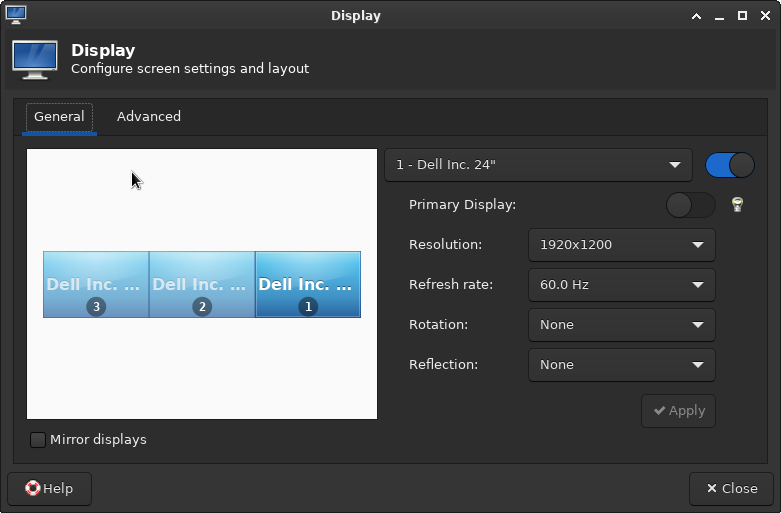
This couldn’t be easier nowadays. Even mixing the integrated graphic card of a recent Intel CPU with an NVIDIA or AMD dedicated graphic card does usually “just work”. Some driver specific mode may have to be set but that’s it. The workspace easily expands over multiple displays and windows can be moved around freely.
Games do not see one huge desktop but individual displays
There is however a catch. Games tend to read the primary display only and the maximum resolution offered usually comes with the readout of this very first display – or worse – the first display connected. This sucks especially when the monitors have different resolutions, as it was the case for me for several years now, because I didn’t just purchase a set but collected discarded monitors over the time. This can often be omitted by temporary disabling the “false” ones or by force window mode.
This results in hacky scripts involving xrandr, wmctrl and xdotool. This is for example how I hammered X4: Foundations into shape _after_ it started, because it would allow me to select a single display only. Set to window mode it can be freely scaled but that comes with a disturbing window decorations so with this the X4 window gets positioned to 0x0, expanded to 5770×1210 and the window decorations purged:
xdotool search --class "X4" windowmove --sync %@ 0 0 windowsize %@ 5770 1210 set_window --overrideredirect 1 %@
That’s a pain to find out and the fun really stops when it comes to Proton or some games that would not allow resizing over their maximum detected resolution – like for example Everspace.
How about a virtual monitor?
So the idea was to introduce a completely virtual monitor to the systems with the resolution of choice. VNC servers do that all the time so it must be possible. The usual approach won’t work in this case though: When loading the dummy driver the real displays can usually no longer be used and the drivers for AMD and NVIDIA do not really offer such a feature at all.
It is perfectly possible to define virtual monitors with a recent xrand but they have to be mapped on an existing output (a real port). One can use an unused port (as in: no monitor connected) for this, add a Modeline and even force it as “online” like so: echo on > /sys/kernel/debug/dri/0/HDMI-A-1/force
I was delighted to see the display showing up briefly but the AMD driver made short work of my soaring hopes by forcing it off again in an instant. So close and yet so far. This would require some hardware hacking by creating a dummy plug for the port. That’s basically some resistors in the right place making the computer think a display is connected. I hear they can also be purchased and this may be a way for others.
Others seem to have had success by compiling the experimental DisplayLink driver that seems to offer (virtual) monitors but I really didn’t feel like fiddling with something even more alien that will probably break on the next kernel update again.
Intel to my aid!
The success for me was in the end to use of the Intel driver and it’s VirtualHeads feature. The caveat is that one probably needs an Intel CPU for this to work and has to create a X11 config file. If this is done without adding the usual driver people will experience black screens on reboot only. This may be a show stopper for inexperienced Linux users who don’t know how to recover from a broken X11 config (yet :D). For me this is an amdgpu so my file /etc/X11/xorg.conf.d/20-intel-virtual-and-amd.conf has to look like this:
Section "Device"
Identifier "amdgpu0"
Driver "amdgpu"
Endsection
Section "Device"
Identifier "IntelVirtual0"
Driver "intel"
Option "VirtualHeads" "1"
EndSectionTriple check that your driver is used in there instead or you will end up with a broken config without the possibility to log in to a graphical window manager. When in doubt start e.g. a new session to your liking on the next display server where you can switch back with the key combination ctrl+alt+F[1-0]: startx /usr/bin/startxfce4 :2
Once started a new provider shows up and the new output “VIRTUAL1” is available: xrandr --listproviders
Providers: number : 2
Provider 0: id: 0x59 cap: 0xf, Source Output, Sink Output, Source Offload, Sink Offload crtcs: 6 outputs: 4 associated providers: 1 name:AMD Radeon RX 5600 XT @ pci:0000:03:00.0
Provider 1: id: 0x9e cap: 0xb, Source Output, Sink Output, Sink Offload crtcs: 5 outputs: 4 associated providers: 1 name:IntelConfiguring the virtual monitor with xrandr
Now that we have a virtual monitor we need a Modeline for it. This is usually the current screen (of the framebuffer) and can be calculated (e.g. sum of all monitors x height and Hz of one monitor) or by asking the system: xrandr | grep Screen
gtf (or cvt) helps obtaining the Modeline: gtf 5760 1200 60
# 5760x1200 @ 60.00 Hz (GTF) hsync: 74.52 kHz; pclk: 579.47 MHz
Modeline "5760x1200_60.00" 579.47 5760 6144 6768 7776 1200 1201 1204 1242 -HSync +VsyncNow all information needed to finally set up the virtual display is there. I’m creating the virtual display on top of the three real displays because I also want to see what’s drawn on it. That’s not strictly required though and in fact most graphical tools to configure the monitor location will even refuse this – because this use case is simply not considered or supported. Gnome for example really didn’t like this. XFCE4 didn’t care. Ymmv:
xrandr --newmode "5760x1200_60.00" 579.47 5760 6144 6768 7776 1200 1201 1204 1242 -HSync +Vsync
xrandr --addmode VIRTUAL1 "5760x1200_60.00"
xrandr --setmonitor Virtual 5760/1554x1200/324+0+0 VIRTUAL1
xrandr --output VIRTUAL1 --mode "5760x1200_60.00" --pos 0x0 --primaryIt’s done.
And it works!
After a lot of research and fiddling (and breaking my X config several times) I finally found a working solution. Games let me select the virtual monitor or see at least my primary with my “maximum” resolution. Sometimes this still requires window mode but I could care less – the decorations are optional. And it works like a charm! Here is a small selection of the games I play most at the moment:
This is how my set-up looks:
Now I’ve another problem. With this my usual 1080p gaming resolution is no longer and my graphic card is simply not up for the job any more 🤣
At least gaming itself is easy as pie on Linux in 2021. Complex display set-ups? Not so much.
Head tracking for X4 Foundations (on Linux)

Update Dec 2024: It’s my absolute pleasure to announce that the described hoops are no longer necessary and much of this content is now obsolete. Egosoft added native head tracking via OpenTrack into X4 Foundations starting with the public beta 7.50 after all my nagging! It’s like a miracle. Check a short demo video at https://www.youtube.com/watch?v=rgOkGwMShT0
This is the journey of getting head tracking for X4 Foundations on Linux. Browsing the in-game options I found key bindings to enable and reset a head tracker so I got my hopes high for head tracking for X4 on Linux and started reading.
tl;dr: The native build of X4 does not support this at all. It even lacks the symbols in the executable. There is hope with Wine though.
While seeking through the patch notes two things catched my eye (harhar). The notes suggest support for Tobi Eyetracker and somewhat earlier TrackIR. The Tobi one was marked as “Windows only” so I hoped for TrackIR and tried to understand what is involved into getting this particular head tracking to work.
Please do keep in mind that I never touched any head tracking before so I had to grasp the theory behind all this first.
So apparently there are not many possibilities to configure anything in-game. There is the additional start parameter -forcehmd that may have some effect here but that’s about it. So everything related must come from the outside, right?
Funny enough a Kerbal Space Program extension on GitHub provided me with the idea how TrackIR is supposed to function: https://github.com/pizzaoverhead/KerbTrack/blob/master/KerbTrack/TrackIRClient.cs#L45 so let’s clear that one up: The code looks for the registry entry “Software\\NaturalPoint\\NATURALPOINT\\NPClient Location” that points to the NPClient.dll (or NPClient64.dll) which in turn in loaded by the executable if found and accessed. And sure enough I found the same pattern by using the good old hexeditor on X4.exe as well:
You may suspect this already but none of that can be found in the X4 binary for Linux and this is the end of the story.
Appendix: It might be possible that a joystick look-around thingy may be abused for this but since I do not own such a joystick (yet) I wouldn’t know how to fake such signals.
A new hope
During my research on head tracking on Linux I stumbled over the website https://tkoletivrijedi.in.rs/node/219?language=en that mentioned the OpenTrack project https://github.com/opentrack/opentrack to play Windows games with Wine on Linux. How cool is that? A quick check suggests that OpenTrack features (also) the output protocol “freetrack” for Windows and a “Wine freetrack glue protocol” for Linux and OSX.
Freetrack seems to be a implementation of what TrackIR does up to version 4. Looks like the company didn’t like that or was afraid that some tinkerers use self built head tracking devices and not buy their ~200$ hardware any more so they added encryption to their devices with version 5 leaving freetrack dead in the water. Or whatever. So if a game would only support protocol 5… it’ll probably no longer work. Anyway, let’s jump into OpenTrack and give it a try. Once all required developer packages are installed, that includes the wine-devel packages for i686 (and libevdev if you want virtual joystick support), this can be compiled:
git clone https://github.com/opentrack/opentrack cd opentrack mkdir build cd build ccmake ../ make -j4 make install ./install/bin/opentrack
The important part is to tick the SDK_WINE option or we don’t get the precious Wine Glue. Here, have a video:
And sure enough we find the following already familiar files in install/libexec/opentrack/
- NPClient.dll
- NPClient64.dll
- TrackIR.exe
- opentrack-wrapper-wine.exe.so
So what OpenTrack does is once it’s started and configured to use “Wine — Windows layer for Unix” as Output: It “injects” the key [Software\NaturalPoint\NATURALPOINT\NPClient Location] to the user.reg of the configured Wine/Proton prefix on start while the also started opentrack-wrapper-wine.exe.so is used for the shared memory mapping – means from my understanding from the OpenTrack binary to some Wine process. TrackIR.exe is just a dummy that may also be run with Wine but does nothing. It’s apparently for games that check for a process with that name before they initialize head tracking features. Neat, huh?
For this to work you have to click on the little hammer symbol next to Output so make sure that your Wine Prefix is properly configured or OpenTrack may insert the registry key to the wrong Wine prefix. Sure enough it seems to come Steam and Proton ready as well but I did not try this because I made the mistake of buying X4 on GOG (I know this is getting old).
So what’s next? Oh yes, a Head Tracking device. Well bite me, I don’t even have any. Why did I go through all this trouble at all?
The head tracking device
Well why should I purchase such a device without knowing if I can even use it? Do you know what kind of device has a gyroscope built in however? Yes, every average smart phone has one and some are even really good (I hear.) So here comes the fun part: I strapped my mobile phone to my headphones while an app sends the tracking information via wifi and the UDP protocol to OpenTrack as input source.
So I will not bore you with the details how I configured and mapped this in Opentrack. It will be of no use for you anyway since this depends totally on your device and system but I can tell you that this is a lot of fiddling with the settings. Also know that a 3-point device can indeed be built for ~10$ with some LED and a webcam – there are various people demonstrating this on the net and you will find plenty on the usual video platforms.
Finally
I don’t like to have to install the game twice now, once native and once with Wine, but… it’s for science! Or so.
Yes, it’s a little clunky. This is probably because:
- my phone sucks
- my phone really sucks (seriously)
- it’s UDP – order of packages is not guaranteed
- it’s wireless and the access point is two walls away
- …and I probably also messed up with the mapping and filter options 🙂
- I even read that it’s not any better on Windows xD
So that’s it. Head tracking on Linux for X4 Foundations. Jumped the hoops 🙂
X4: Cradle Of Humanity for Linux and GOG
I was eager for the second expansion set of #x4foundations “Cradle Of Humanity” since I enjoyed the Split Vendetta expansion a lot. Sunk many nights into this sandbox so I pre-ordered the DLC on GOG (Good Old Games) and watched that countdown to release ticking down. Oh boy, was I disappointed when the timer reached zero and I got nothing while people who bought on Steam already enjoyed the DLC. As usual GOG leaves Linux players standing in the rain so I called it a day and checked again on the next day when I was presented with this:
So apparently they finally managed to roll out version 4.0 of the main game but missed the first DLC Split Vendetta. What could possibly go wrong. Cradle Of Humanity is still nowhere to be seen. This didn’t change until now, one day after release and the time of writing of this article. Oh GOG, I am so done with this. And I even expected this, joking around weeks before the release date that this will be two weeks later for GOG users. Again.
Curiously I checked the Downloads for Windows next and guess what: The DLCs were all there and also on version 4.0!
So I did what every Linux tinkerer would do. I checked out what is really in the DLC files by extracting the contents using innoextract. To my delight I could not find anything operating system related in there so I threw all the Windows DLCs into my version 4.0 base game folder and extracted both DLCs.
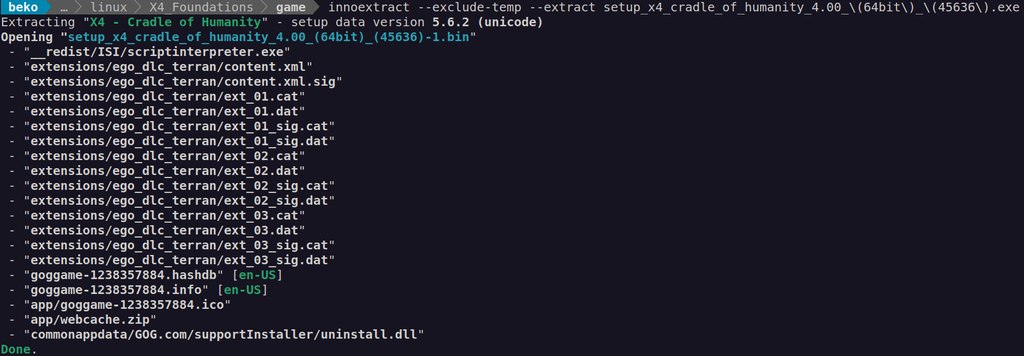
The required files are:
- setup_x4_cradle_of_humanity_4.00_(64bit)(45636)-1.bin
- setup_x4_cradle_of_humanity_4.00(64bit)(45636).exe
- setup_x4_split_vendetta_4.00(64bit)(45636)-1.bin
- setup_x4_split_vendetta_4.00(64bit)_(45636).exe
cd /games/linux/X4_Foundations/game
innoextract --exclude-temp --extract setup_x4_split_vendetta_4.00_\(64bit\)_\(45636\).exe
innoextract --exclude-temp --extract setup_x4_cradle_of_humanity_4.00_\(64bit\)_\(45636\).exeWhen I run the game now I found both DLCs registered in the Extensions menu and could start a new game as Terrain fraction. Whop whop, here we go.
No, I will never buy a recent game on GOG again. Especially not as pre-order. I wish I could migrate this to my Steam account. This is the DRM free revolution. As usual, the joke is on the paying customer.
Valheim in early access
Nice, #valheim will be in Early Access starting february 2nd: https://www.valheimgame.com/. I clocked around ~300 hours on this when I take alpha and various beta times into account and also provided dedicated servers during development for years. All on Linux PC 😀 Great to see this gem moving forward 🎉
The State of Virtual Reality on Linux
When I first learned about that virtual reality stuff, I was still a kid and it was through movies like The Lawnmower Man. I really did not understand what it was about: it was very confusing, some people in a place doing things… but they weren’t in that place, and those things were not real. La...
Looks like @patolinux wrote an in-depth article on virtual reality (VR) with a focus on his #linuxgaming experiences on #Linux PC: https://boilingsteam.com/the-state-of-virtual-reality-on-linux/ (and how it spoils your average 3d game).
Absolute lovely. Looks like someone made the homework on mediaeval buildings and stuff and mixed everything in a nice looking fantasy RPG. Getting Death or Glory: Das Erbe von Morgan vibes from this. Stoneshard goes totally on my wishlist.
Discord lag on Gnome

There’s a weird issue with #Discord (snap) on #Gnome that starts when using voice chat causing really bad lag and short freezes (input, rendering, everything) that became worse over time. My journal filled up with looping messages from appindicator causing this.
appindicatorsupport(at)rgcjonas.gmail.com[2514]: discord1, Impossible to lookup icon for 'discord1_12-panel'
Followed by a JS exception and trace:
JS ERROR: Exception in callback for signal: icon: Error: Argument 'filename' (type filename) may not be null
When I finally found the cause of this I went on looking for a solution and it seems like the unsung hero @3v1n0 fixed this long standing bug like 8 days ago: https://github.com/ubuntu/gnome-shell-extension-appindicator/commit/745c66a73e0a15a870e92e5aa461e2e9e646b899
Here is a more coherent report on this: https://bugs.launchpad.net/ubuntu/+source/gnome-shell-extension-appindicator/+bug/1849142
Fun thing is: I only have that indicator because Discord would eventually crash without trying to access this.
Now it’s patched and gone – back to #linuxgaming 😁
THQ Nordic and Mimimi Games kept to their word, with Desperados III now being officially released for Linux PC and macOS along with the latest update. "Desperados III is a story-driven, hardcore tactical stealth game, set in a ruthless Wild West scenario. Play smart if you want to succeed. A good pl...
Oh yes, Desperados III on Linux PC 😀 So want!
Pulling the plug on nvidia

Man, this is a 180° turn for me. When I started out with Linux the GPUs where usually troublemakers and I kinda got used to throw moar power at it to solve the problem. Spent nights fiddling with Elsa Winner or 3Dfx Vodoo or some ATI cards (that eventual became AMD). When laptops of mine could no longer be used because AMD simply dropped support for perfectly fine hardware I was really never again buying from it again.
The background for finally ripping out the heart of my Linux PC is basically this issue: https://beko.famkos.net/2020/01/17/computer-fallen
NVRM: GPU 0000:01:00.0: GPU has fallen off the bus.
This is followed by a frozen X server rendering all HID interfaces dead until reboot. It happened once or twice a week. NVIDIA support has no idea and while the card is still fine and up for any task I finally decided to get a more recent GPU hoping that the problem will be gone (and not be an issue from the mainboard).

The decision to try AMD again after a decade was basically made because I read so much positive news on their open source drivers and general good support by Mesa nowadays. Since nothing about the old fglrx days is valid any more this is sort of a jump into cold water for me 🙂
I decided for the slightly older RX 5600 XT 14Gbps 6GB (THICC III Pro) edition by XFX that seems to be good for 1080p gaming and this is close to my main display resolution of 1920×1200. While I never heard of XFX before I was hooked by NO RGB and that tiny vBios switch it has offering a backup bios. That’s a feature I like in my mainboards as well.
Speaking of I heard a lot of confusion on said vBioses on this series so I digged deeper on this topic. Thankfully a lot of the legwork was already done for me by André Almeida who describes the process for Linux PC on https://andrealmeid.com/post/2020-05-01-vbios2/ after a lot of research in part 1.
With the help of the mentioned tool amdvbflash I was able to drag the following vBios information out of the GPU:
AMDVBFLASH version 4.71, Copyright (c) 2020 Advanced Micro Devices, Inc.
Product Name is : NAVI10 A1/A2 D1990301 XLE 6GB 300e/875m
Device ID is : 731F
Bios Version : 017.001.000.068.000000
Bios P/N is : 113-170WCNAVIXLE6
Bios SSID : 5710
Bios SVID : 1682
Bios Date is : 03/27/20 21:25 The extracted rom of the active vBios (switch was set on position closer to power connector) has the sha1sum 9ce7ecc9625d7ff39b3b08c45916b6c2e3bf4a8c and is according to the flashing tool valid and signed. I understood it’s a bad idea to flash with an unsigned rom because the GPU will probably refuse to boot. I’d upload it to techpowerup that seems to collect such roms and allows hassle free downloading but their extract and upload tool seems to be for Windows PC only.
XFX has vBios roms for the 12Gbps variant on it’s website but currently none for this one so it seems it is up to date already.
Installing it was a breeze. I upgraded to Fedora Workstation 32 before changing the GPU to make sure I get more recent drivers and that was it. System booted up just fine and the card worked out of the box. Unlike NVIDIA I didn’t need to download a specific driver first or add some further repository. There’s this nice tool CoreCtrl that shows me a power consumption of only 14W while the card is in idle with zero spinning fans. That’s right – no noise! When not in use this card consumes next to no resources which begs the question how I’m going to heat my man cave from now on 😀
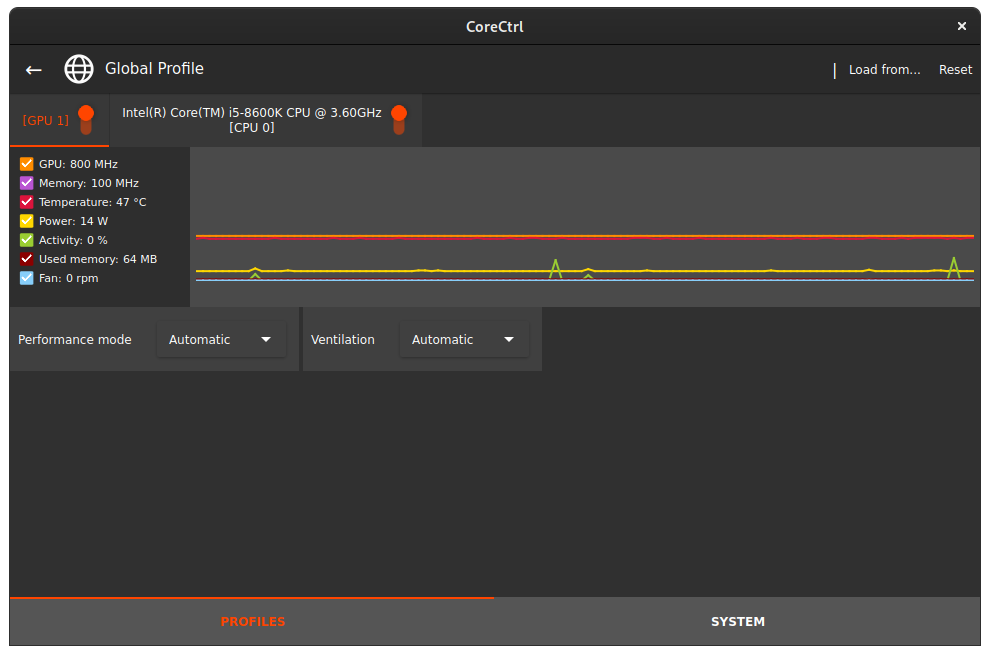
This surprised me as well. All the cool bits are laid out for me to play with at /sys/class/drm/card1/device/. I mean I’m not much into over-clocking but it’s all there. This brings me to benchmarking the new GPU. I’m not some YTer so you’ll only get the Unigine Superposition benchmark with basically irrelevant OpenGL (I know of no nifty Vulkan benchmark like this yet) for Linux PC gaming.
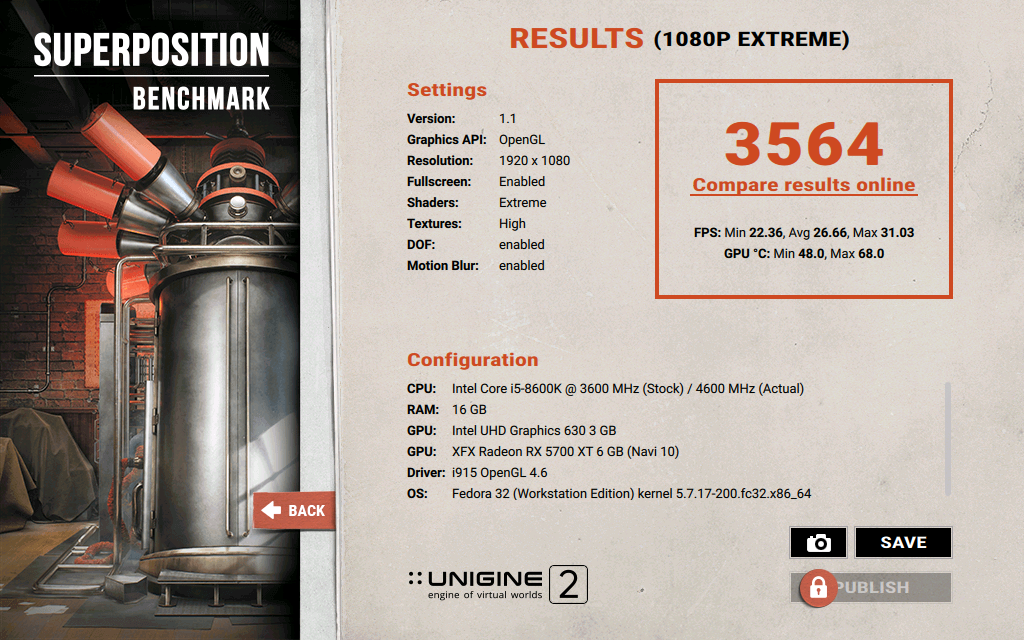
That’s rad! My old Titan X has it’s stronger side in other features but managed only a total result of 3055 without over-clocking on this benchmark.
I’ve not much gaming experience with it yet. I just made sure that Valheim (beta) and X4 Foundations works fine with it. There seems to be some sound issue with Discord + Fullscreen that I found so far but I solved this by switching to windowed mode on the games seeing no difference in FPS.
The one notable issue I have compared with NVIDIA is that I have to set the environment variable DRI_PRIME=1 or games will pick up the integrated GPU of the i5-8600K. This is probably because I’ve a display connected to it as well so it’s active. Going to play with this a little until I get the idea. Will need some adapters first tho 😅
Update: Just as guessed. Once I had all my adapters in place the integrated GPU was not needed any more and does no longer show up. No need to use DRI_PRIME=1 for each 3D application any more.