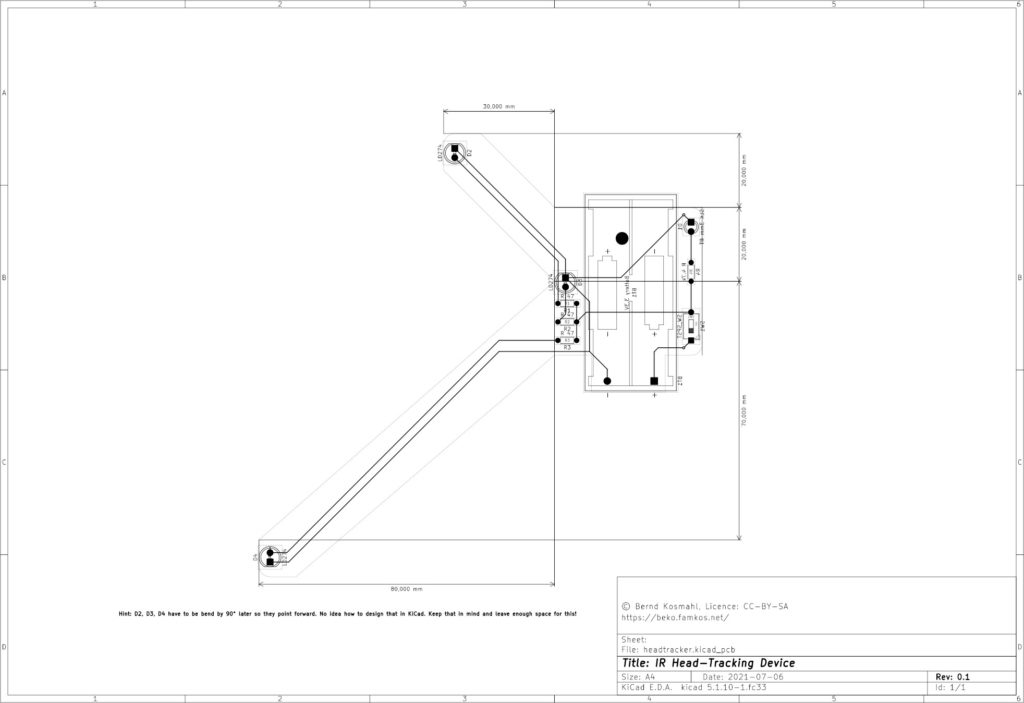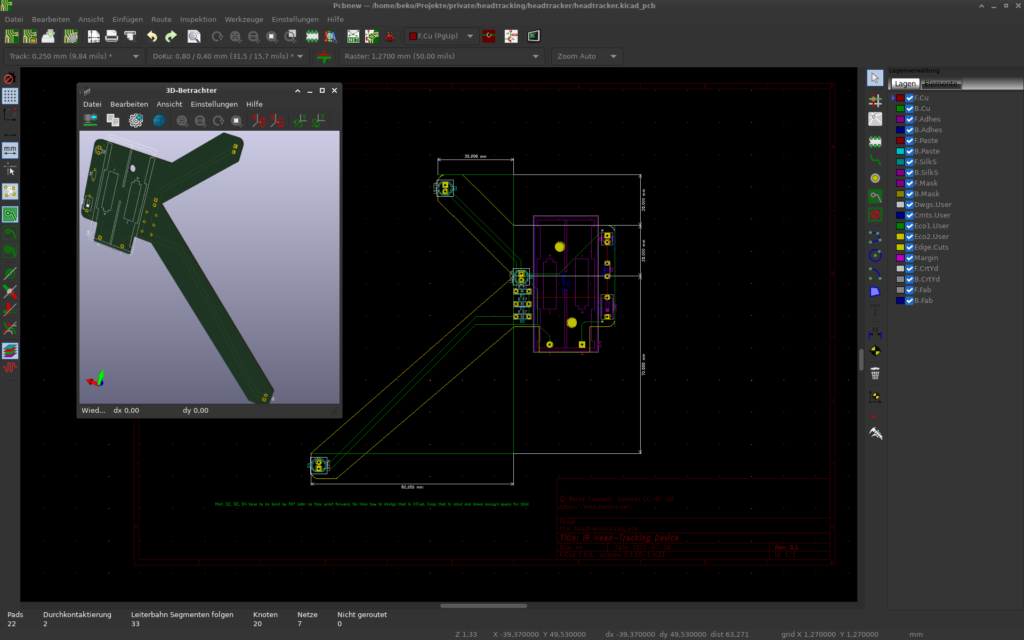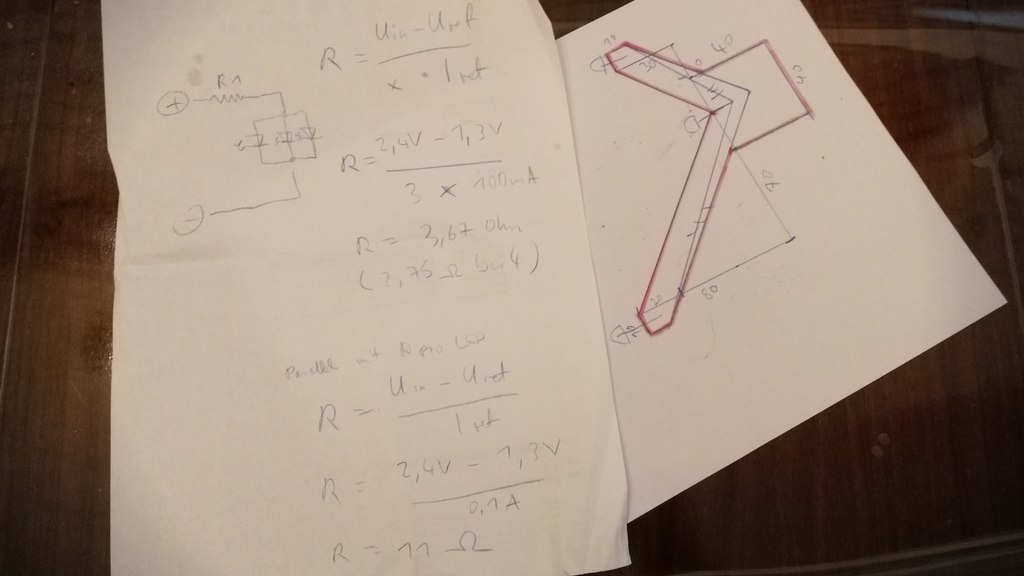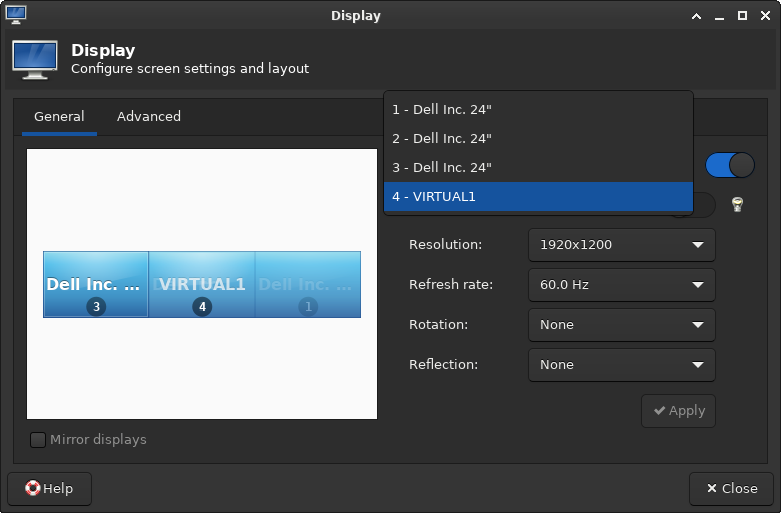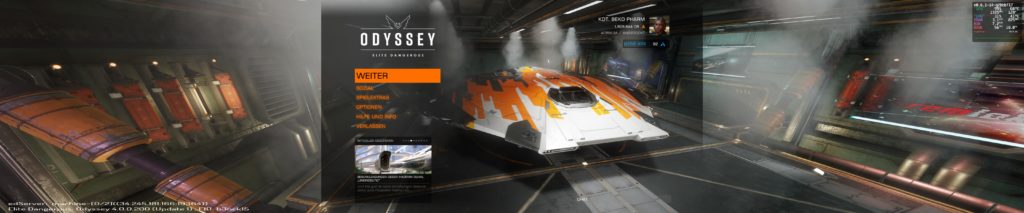In this quick-and-dirty guide we're setting up OBS for the first time on Linux. This should provide you just enough information to be dangerous.
Tag: linux
DIY Headtracker for gaming (on Linux PC)

I like space and science fiction. Diving into epic stories set in some distant future amazes me since elementary school.
I’m also a gamer. And a tinkerer. It’s in the family.
I keep wondering: How can I improve the immersion of my games without going full VR?
I used a triple screen set-up before. It consisted of different models in height and size. When one screen finally broke down I purchased 3 refurbished screens of the same brand and model. What a difference!
The kids love it too. Of course. Means less stick time for me. Anyway.
This is when I started to read about head tracking and went on a quest to get this working for the game X4. As a bonus on Linux PC, my preferred system also for gaming.
The thing is: “The” reference product for a headtracker is the TrackIR system. Price as of today: 220 EUR. Ouch! That’s like a cheap VR, right? And it’s Windows only. No thanks.
So I checked what’s in this thing. Apparently a cheap camera, some infra-red LED, and a filter allowing only infra-red waves. And software, of course.
Since this is for Linux I get to pick my poison for the software part, and I settled with Opentrack fast. Onwards to the hardware part. I abused my mobile phone for the testing, sending it’s Gyroscope data via wifi to my PC, and while it worked it also _sucked_. Both, phone and wifi I mean.
Head tracking is awesome. And I knew I want it. So I started prototyping. For this I went with a simple design that I eventually implemented on cardboard. It looks hilarious but it gets the job done.
The focus was on a long life cycle so I wouldn’t have to replace the rechargables in the middle of a session. To get this right I checked with the camera that I was going to use. See (video above), this is way to bright and by trying various resistors I could get this down to 33mA per LED and still get a decent detection rate with Opentrack.
Speaking about the camera. That’s nothing special. It’s a dead cheap 480p Logitech QuickCam Communicate STX that I got from a discounter a decade ago. It was so cheap it doesn’t even _have_ an infra-red filter that I’d have to remove first.
I used tape to attach the salvaged camera cover of a dead G20 controller. That’s a Wii Remote knock-off that does basically the same thing like a headtracker. Various other foils can be used for this as well, as long as they permit infra-red. The idea is to reduce or remove all other light waves but infra-red.
The trick is to also turn off auto exposure and fiddle with the contrast and sharpness until a decent frame rate and a clear infra-red wave source by the LED can be seen.
When I was satisfied with my meter readouts, and my highly professional scribbles, I started working on the prototype while streaming the whole process on the Discord channel of the awesome Fly Dangerous project. If you like racing with a space ship give it a shot.
The prototype is made of cardboard that doubles as isolation for the polarity. The rest is tape and hook-and-loop fastener to attach the headtracker to my headphones. No magic here. The whole contraption is powered by two 1.2V rechargeables. I opted for a micro switch and an additional LED as power indicator, that I dimmed down even more. I can after all not see infra-red so this seemed like a good idea to me. Spoiler: It is.
So how does it play? Over the next weeks I tried basically any game supporting head tracking that I could get my hands on. Please keep in mind that I usually play with lights off but started the studio lights for demo purposes. The tracker does still work just fine.
I quickly found out that each game needs it’s own profile for fine tuned settings. Good thing that Opentrack has me covered on this. First, my beloved X4 using Wine and the TrackIR protocol.
Sadly I came to the conclusion that my GPU is no longer up for the task and Wine would cost me too many frames. I switched Opentrack to emulate a joystick instead and mapped it to camera movements in the native X4 version. It’s not exactly the same but it’s okay-ish. I have an idea how to hack this properly into X4 using an extension and a UDP server but that’s a topic for another day.
Anyway, the same principle works with X Rebirth too, making me even happier. While dated it still has it’s charm and the verse still feels a lot more alive compared to X4. It’s also not taxing my GPU that much.
Now for something different. When Opentrack would list a “protocol” named FlightGear I became very curious. I installed this free and open source flight simulator and crashed my first Cessna into the ground minutes later. By now I’m confident that I can crash a Cessna just about anywhere. I’m not fond of flying in real-life but avionics sure are a fascinating topic.
This was the moment a Steam sale happened and I bagged various flight sims, Space Kerbal and House Of The Dying Sun. All with TrackIR support.
Little did I know what gem I bagged with House Of The Dying Sun by the way. Sadly it’s also very short but I enjoyed every minute of it and will probably play it again. The art, sound and music reminds me a lot of Battlestar Galactica. Easy win 😀
So yeah, this is my current gaming set-up. I built myself a head tracker for 5 EUR. On Linux PC.
I also may have fallen into the rabbit hole called “simpit”.
TPM is actually a nice thing
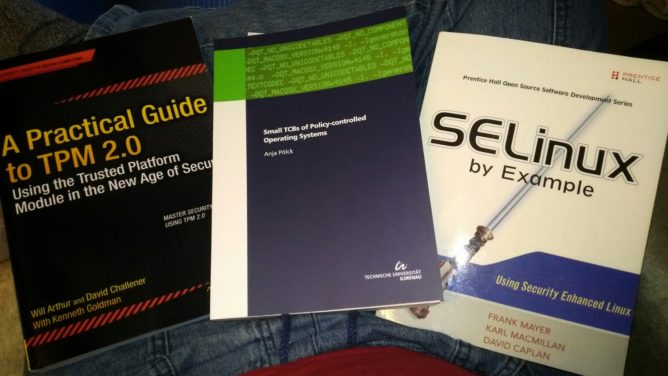
Extreme Multihead For Gaming (on Linux PC)

I love gaming over multiple monitors. It’s my current choice for work and games – especially simulations. Having several monitors attached to one computer (or graphic card) is not a big deal in 2021 any more. The framebuffer in recent graphic cards is insanely huge compared to some years ago, when one really had to think twice about the possible resolution when e.g. connecting a beamer to a laptop (good old SiS 630 anyone?).
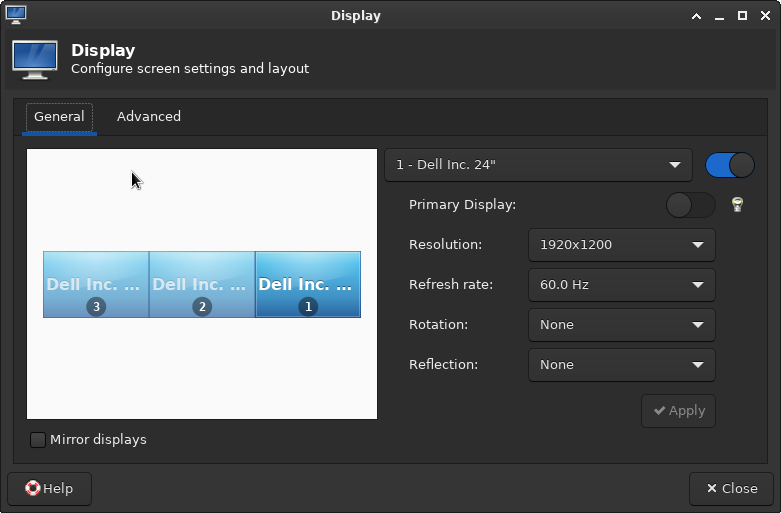
This couldn’t be easier nowadays. Even mixing the integrated graphic card of a recent Intel CPU with an NVIDIA or AMD dedicated graphic card does usually “just work”. Some driver specific mode may have to be set but that’s it. The workspace easily expands over multiple displays and windows can be moved around freely.
Games do not see one huge desktop but individual displays
There is however a catch. Games tend to read the primary display only and the maximum resolution offered usually comes with the readout of this very first display – or worse – the first display connected. This sucks especially when the monitors have different resolutions, as it was the case for me for several years now, because I didn’t just purchase a set but collected discarded monitors over the time. This can often be omitted by temporary disabling the “false” ones or by force window mode.
This results in hacky scripts involving xrandr, wmctrl and xdotool. This is for example how I hammered X4: Foundations into shape _after_ it started, because it would allow me to select a single display only. Set to window mode it can be freely scaled but that comes with a disturbing window decorations so with this the X4 window gets positioned to 0x0, expanded to 5770×1210 and the window decorations purged:
xdotool search --class "X4" windowmove --sync %@ 0 0 windowsize %@ 5770 1210 set_window --overrideredirect 1 %@
That’s a pain to find out and the fun really stops when it comes to Proton or some games that would not allow resizing over their maximum detected resolution – like for example Everspace.
How about a virtual monitor?
So the idea was to introduce a completely virtual monitor to the systems with the resolution of choice. VNC servers do that all the time so it must be possible. The usual approach won’t work in this case though: When loading the dummy driver the real displays can usually no longer be used and the drivers for AMD and NVIDIA do not really offer such a feature at all.
It is perfectly possible to define virtual monitors with a recent xrand but they have to be mapped on an existing output (a real port). One can use an unused port (as in: no monitor connected) for this, add a Modeline and even force it as “online” like so: echo on > /sys/kernel/debug/dri/0/HDMI-A-1/force
I was delighted to see the display showing up briefly but the AMD driver made short work of my soaring hopes by forcing it off again in an instant. So close and yet so far. This would require some hardware hacking by creating a dummy plug for the port. That’s basically some resistors in the right place making the computer think a display is connected. I hear they can also be purchased and this may be a way for others.
Others seem to have had success by compiling the experimental DisplayLink driver that seems to offer (virtual) monitors but I really didn’t feel like fiddling with something even more alien that will probably break on the next kernel update again.
Intel to my aid!
The success for me was in the end to use of the Intel driver and it’s VirtualHeads feature. The caveat is that one probably needs an Intel CPU for this to work and has to create a X11 config file. If this is done without adding the usual driver people will experience black screens on reboot only. This may be a show stopper for inexperienced Linux users who don’t know how to recover from a broken X11 config (yet :D). For me this is an amdgpu so my file /etc/X11/xorg.conf.d/20-intel-virtual-and-amd.conf has to look like this:
Section "Device"
Identifier "amdgpu0"
Driver "amdgpu"
Endsection
Section "Device"
Identifier "IntelVirtual0"
Driver "intel"
Option "VirtualHeads" "1"
EndSectionTriple check that your driver is used in there instead or you will end up with a broken config without the possibility to log in to a graphical window manager. When in doubt start e.g. a new session to your liking on the next display server where you can switch back with the key combination ctrl+alt+F[1-0]: startx /usr/bin/startxfce4 :2
Once started a new provider shows up and the new output “VIRTUAL1” is available: xrandr --listproviders
Providers: number : 2
Provider 0: id: 0x59 cap: 0xf, Source Output, Sink Output, Source Offload, Sink Offload crtcs: 6 outputs: 4 associated providers: 1 name:AMD Radeon RX 5600 XT @ pci:0000:03:00.0
Provider 1: id: 0x9e cap: 0xb, Source Output, Sink Output, Sink Offload crtcs: 5 outputs: 4 associated providers: 1 name:IntelConfiguring the virtual monitor with xrandr
Now that we have a virtual monitor we need a Modeline for it. This is usually the current screen (of the framebuffer) and can be calculated (e.g. sum of all monitors x height and Hz of one monitor) or by asking the system: xrandr | grep Screen
gtf (or cvt) helps obtaining the Modeline: gtf 5760 1200 60
# 5760x1200 @ 60.00 Hz (GTF) hsync: 74.52 kHz; pclk: 579.47 MHz
Modeline "5760x1200_60.00" 579.47 5760 6144 6768 7776 1200 1201 1204 1242 -HSync +VsyncNow all information needed to finally set up the virtual display is there. I’m creating the virtual display on top of the three real displays because I also want to see what’s drawn on it. That’s not strictly required though and in fact most graphical tools to configure the monitor location will even refuse this – because this use case is simply not considered or supported. Gnome for example really didn’t like this. XFCE4 didn’t care. Ymmv:
xrandr --newmode "5760x1200_60.00" 579.47 5760 6144 6768 7776 1200 1201 1204 1242 -HSync +Vsync
xrandr --addmode VIRTUAL1 "5760x1200_60.00"
xrandr --setmonitor Virtual 5760/1554x1200/324+0+0 VIRTUAL1
xrandr --output VIRTUAL1 --mode "5760x1200_60.00" --pos 0x0 --primaryIt’s done.
And it works!
After a lot of research and fiddling (and breaking my X config several times) I finally found a working solution. Games let me select the virtual monitor or see at least my primary with my “maximum” resolution. Sometimes this still requires window mode but I could care less – the decorations are optional. And it works like a charm! Here is a small selection of the games I play most at the moment:
This is how my set-up looks:
Now I’ve another problem. With this my usual 1080p gaming resolution is no longer and my graphic card is simply not up for the job any more 🤣
At least gaming itself is easy as pie on Linux in 2021. Complex display set-ups? Not so much.
The State of Virtual Reality on Linux
When I first learned about that virtual reality stuff, I was still a kid and it was through movies like The Lawnmower Man. I really did not understand what it was about: it was very confusing, some people in a place doing things… but they weren’t in that place, and those things were not real. La...
Looks like @patolinux wrote an in-depth article on virtual reality (VR) with a focus on his #linuxgaming experiences on #Linux PC: https://boilingsteam.com/the-state-of-virtual-reality-on-linux/ (and how it spoils your average 3d game).
Explore how to secure and sandbox your applications with systemd
Have to remember the possibilies of sandboxing with #systemd https://www.redhat.com/sysadmin/mastering-systemd
Uh oh. Wasteland 3 is finally released for #Linux PC?
I’ll be in my bunk.
Nice, tech demo of #RisingWorld port using Unity (and HDRP) is up. Works like a charm on my #Linux PC. Looking forward to the final version superseding the Java built.
Fedora 32 and 31 switched to cgroup v2, and due to this Docker no longer works. This article explains your options, and how to install Docker on Fedora 32 or 31 if you don't like the alternatives.
Use #Docker they said. Deploy will be so much easier they said.
If I get this right I have to choose between three different engines and two versions of cgroups on #Fedora by now – let’s not start talking about docker-compose alternatives.
Needless to say that some very aged #Docker files will fail anyway no matter what path I choose 🤦
Sometimes I’m really tired of all this tech stuff
Force Window Size
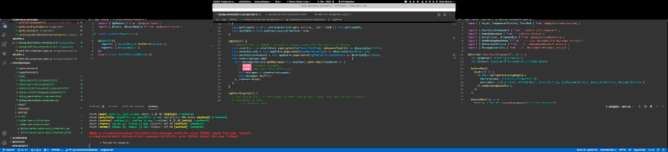
Today I scratched an itch I had with #Gnome and #vscode. Every time I run it on my #Linux PC I have to drag around the window until it fills my 3 displays setup. It’s tricky because it’s a grown installation and the displays have different resolutions.
Gnome has smart borders auto-sizing windows when you come close to a border. Usually that’s awesome but in this case it’s not. wmctrl to my rescue!
Find out about current window position when satisfied: wmctrl -G -l -x
Use that information for a one liner script: wmctrl -x -r code.Code -e 0,0,109,5276,1136
This will do until I get a 4k display or learn how to auto-run this snippet on the launch of vscode (like I do this with RisingWorld to force semi borderless fullscreen) 🤣