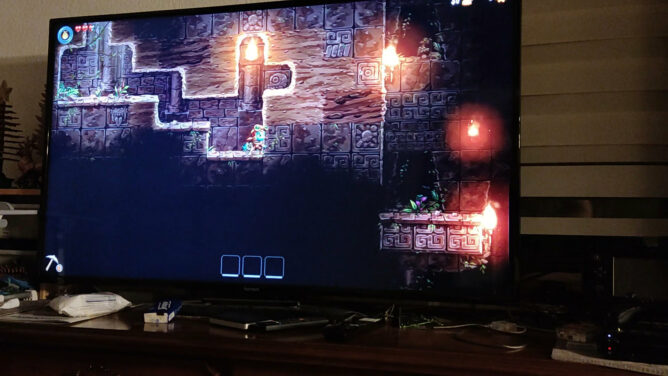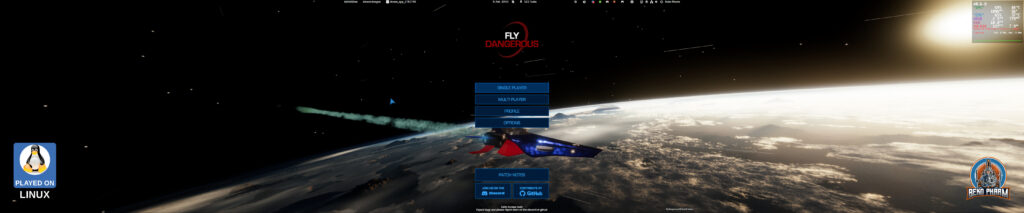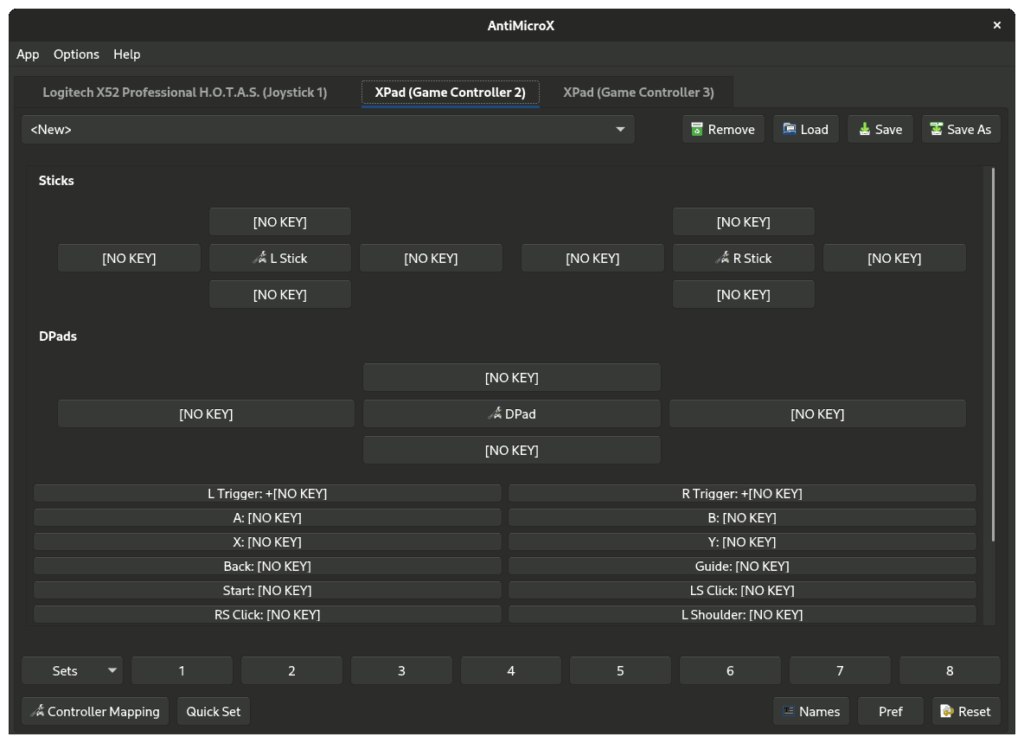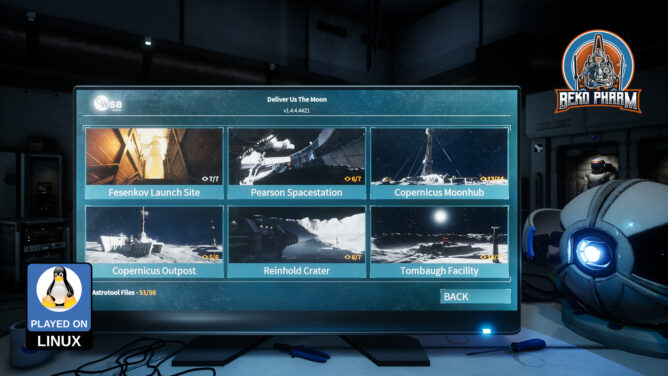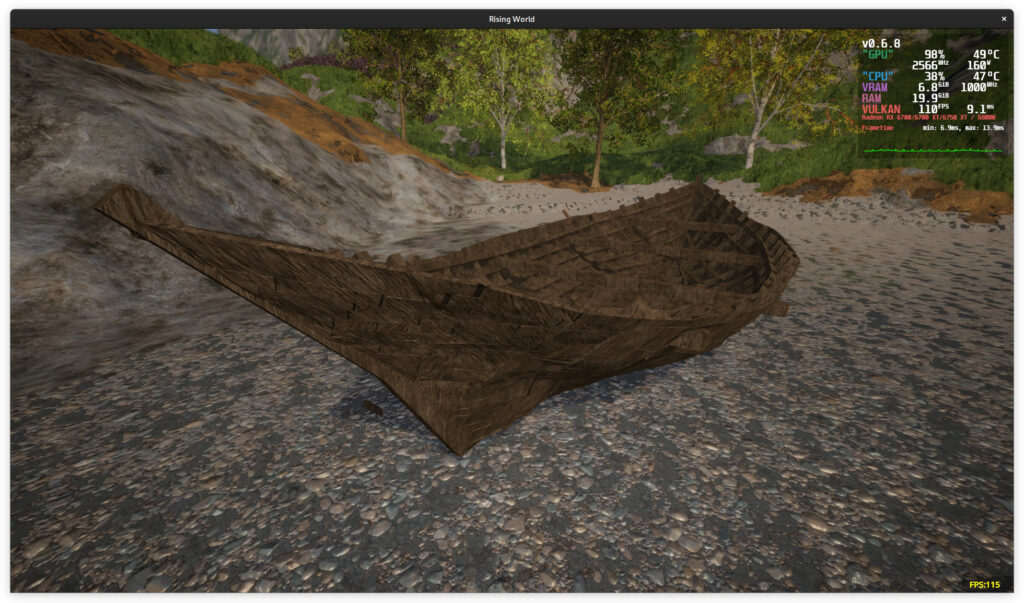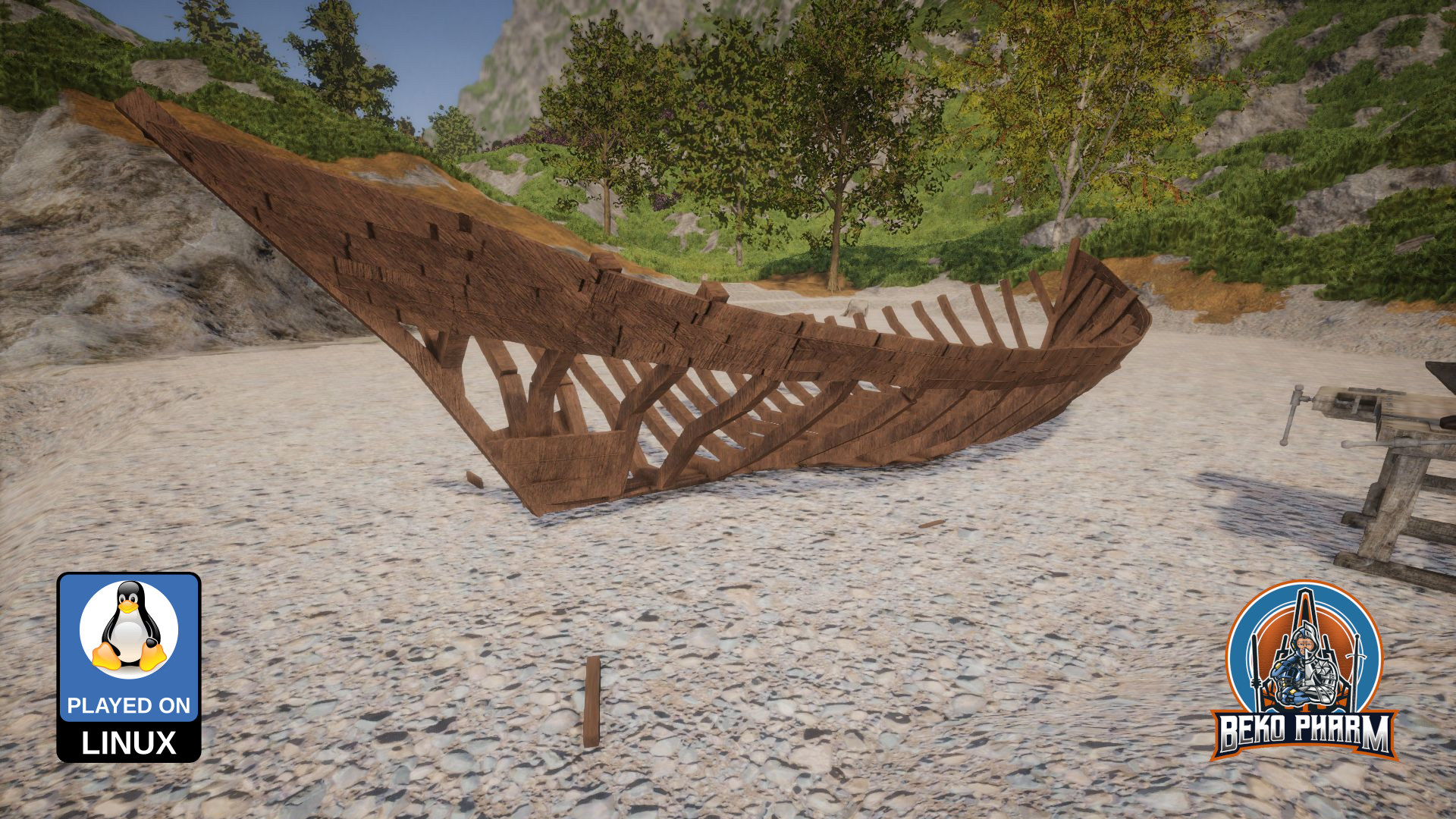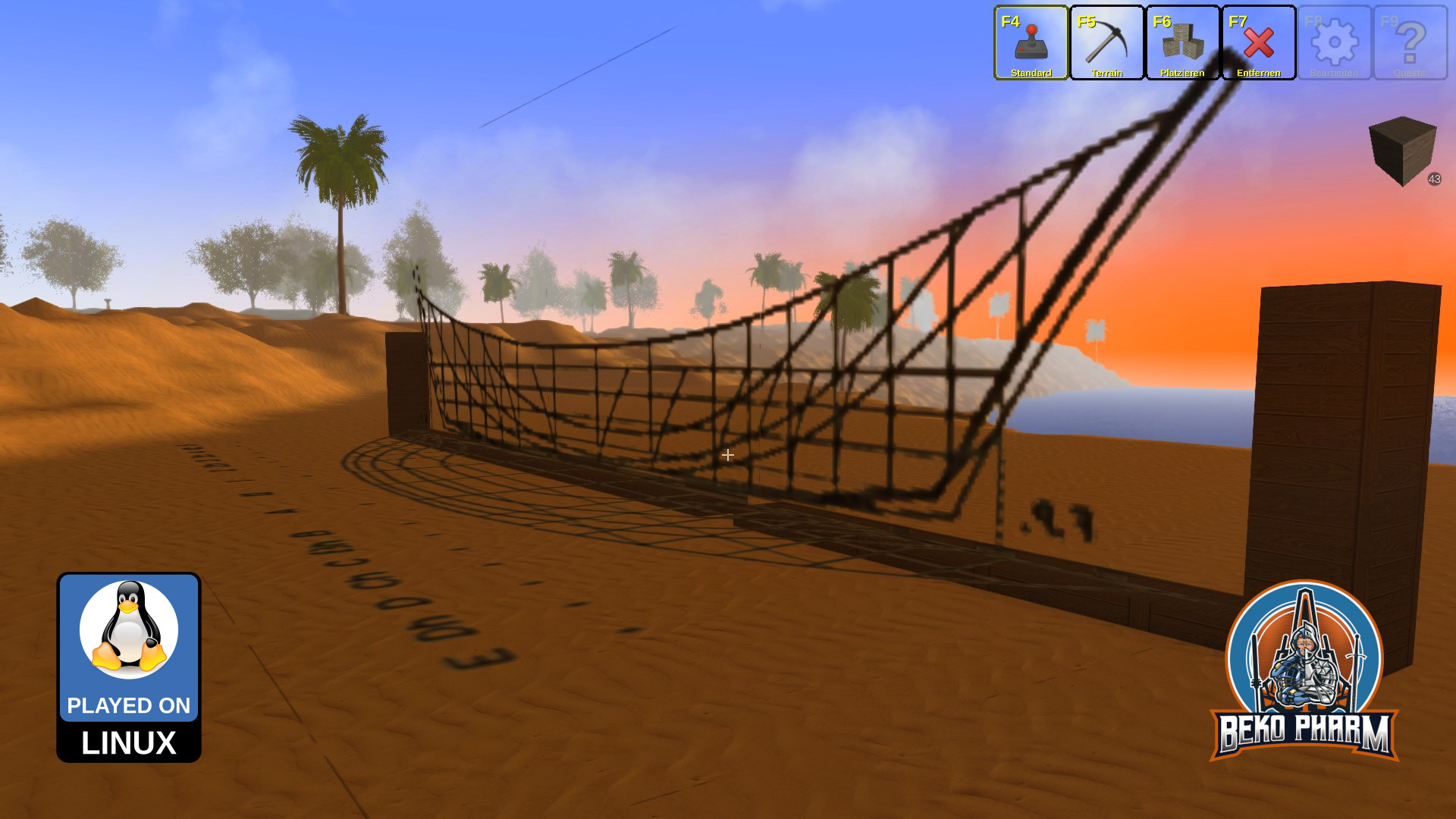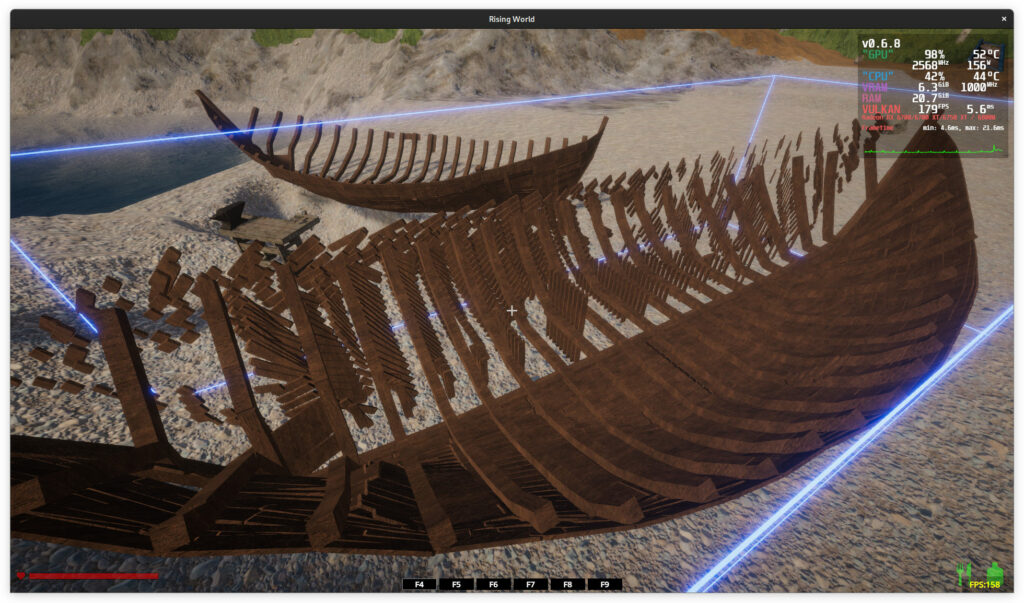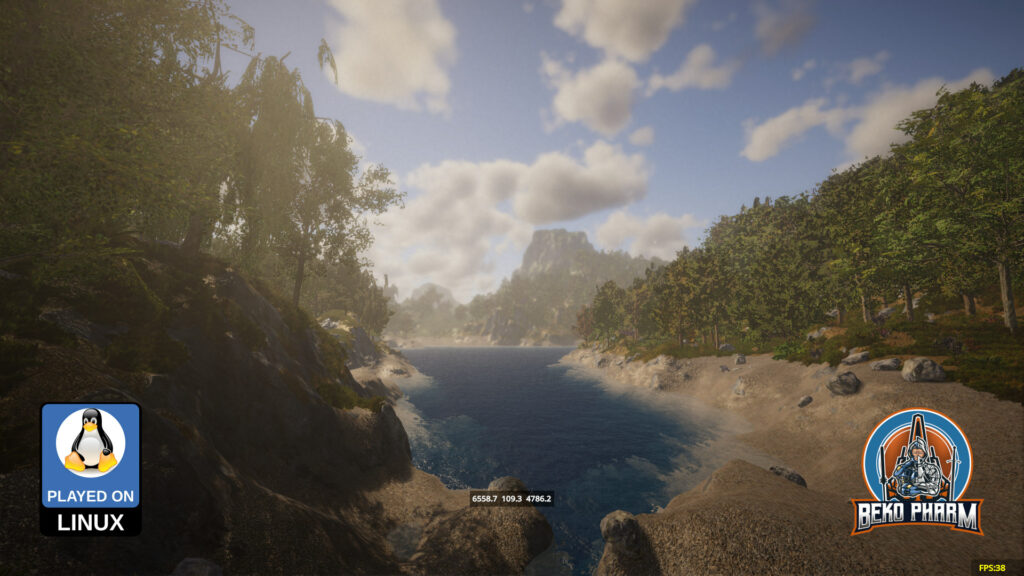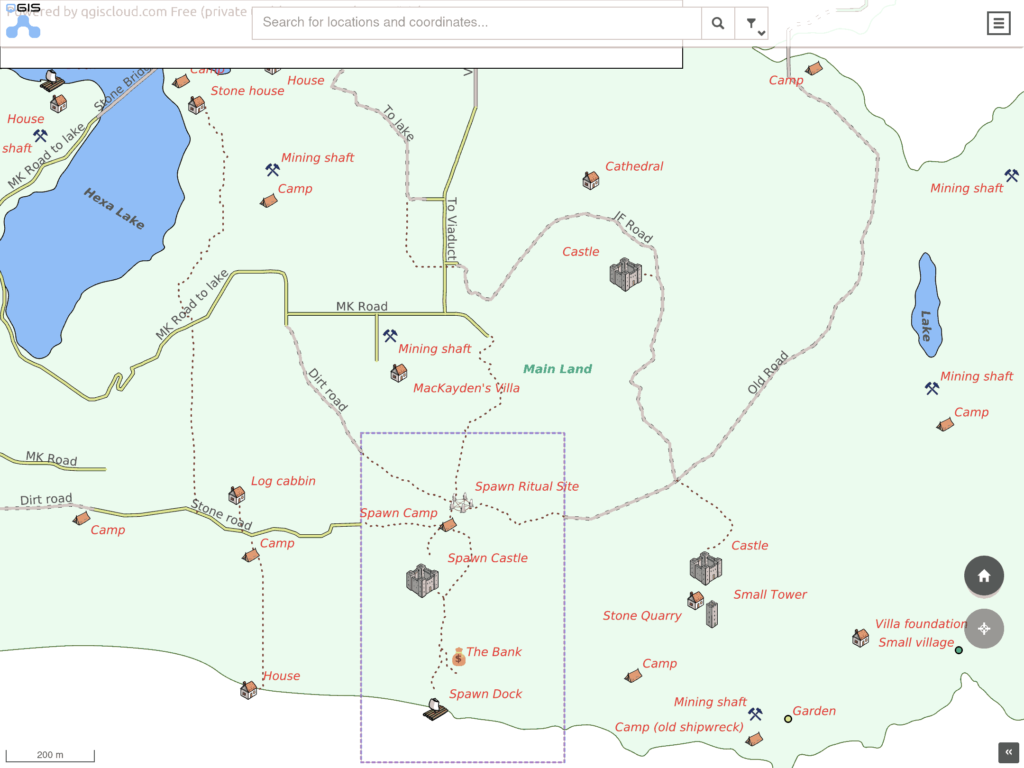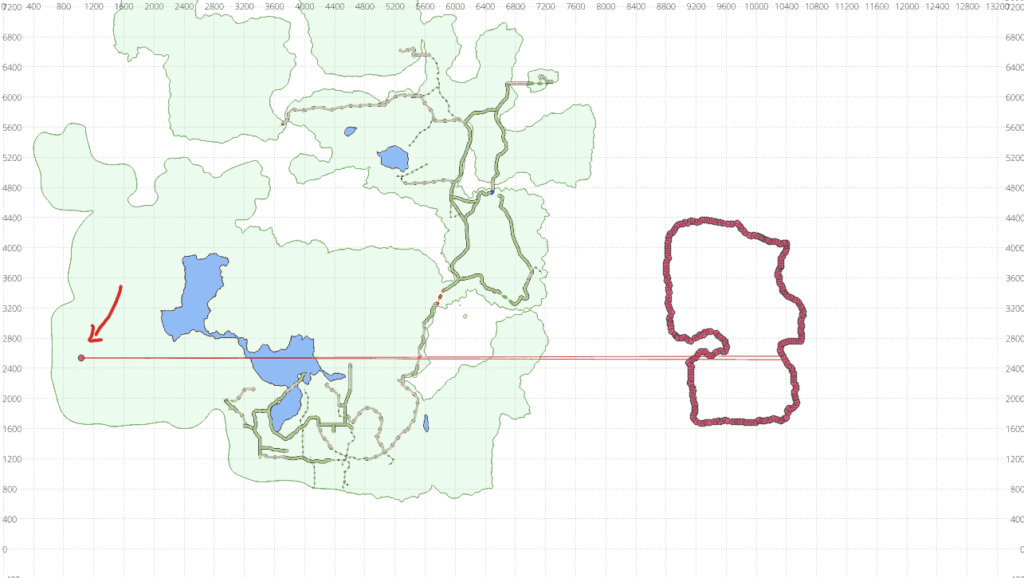I didn’t use my Steam Link for some time and was kinda surprised by the new UI in Big Picture Mode. And also very unhappy because it was a stutter feast with buffer artefacts all over the place. Once I could get a game running it was butter though so something was up with the streaming mode of the UI. I’ve no really an idea what’s going on there but this was always a problematic thing with my AMD GPU under Gnome using Wayland when it comes to streaming and remote play. I ticked off the basics and disabled the blocklist for unknown GPUs, made sure that AMD hardware acceleration was enabled for the host in the Big Picture setting and even tried to launch it with the old big picture mode but no dice:
steam pipewire -pipewire-dmabuf -oldbigpictureAfter reading around a lot on the bugtracker at https://github.com/ValveSoftware I eventually learned that the hardware acceleration for remote play is usually done with VAAPI and that there is debug information in ~/.local/share/Steam/logs/streaming_log.txt and sure enough here it was:
ffmpeg verbose: libva: VA-API version 1.16.0 ffmpeg verbose: libva: User environment variable requested driver 'radeonsi' ffmpeg verbose: libva: Trying to open /usr/lib/dri/radeonsi_drv_video.so ffmpeg verbose: libva: Found init function __vaDriverInit_1_16 ffmpeg verbose: libva: va_openDriver() returns 0 ffmpeg verbose: Initialised VAAPI connection: version 1.16 ffmpeg verbose: VAAPI driver: Mesa Gallium driver 22.3.5 for AMD Radeon RX 6700 XT (navi22, LLVM 15.0.7, DRM 3.49, 6.1.11-200.fc37.x86_64). ffmpeg verbose: Driver not found in known nonstandard list, using standard behaviour. ffmpeg verbose: Input surface format is nv12. ffmpeg verbose: Compatible profile VAProfileH264Main (6) is not supported by driver. ffmpeg error: No usable encoding profile found.
So the profile was missing and a check with vainfo confirmed this:
vainfo --device /dev/dri/renderD128 --display drm
Trying display: drm
libva info: VA-API version 1.16.0
libva info: Trying to open /usr/lib64/dri/radeonsi_drv_video.so
libva info: Found init function __vaDriverInit_1_16
libva info: va_openDriver() returns 0
vainfo: VA-API version: 1.16 (libva 2.16.0)
vainfo: Driver version: Mesa Gallium driver 22.3.5 for AMD Radeon RX 6700 XT (navi22, LLVM 15.0.7, DRM 3.49, 6.1.11-200.fc37.x86_64)
vainfo: Supported profile and entrypoints
VAProfileMPEG2Simple : VAEntrypointVLD
VAProfileMPEG2Main : VAEntrypointVLD
VAProfileJPEGBaseline : VAEntrypointVLD
VAProfileVP9Profile0 : VAEntrypointVLD
VAProfileVP9Profile2 : VAEntrypointVLD
VAProfileAV1Profile0 : VAEntrypointVLD
VAProfileNone : VAEntrypointVideoProc
This was the moment when my brain did pull off one of it’s tricks and remembered me about the story about Fedora _disabling_ hardware acceleration for H264 due to proprietary concerns some months ago and yes I did recently upgrade to Fedora 37 🤯
Thankfully the community stepped in already and fixed mesa drivers are only one dnf install away on rpmfusion, so there is no need to recompile this with h264 support (and some others) manually. There is a caveat though because the swap command would happily delete the needed 32bit versions for Steam and only install the 64bit version of the swapped package. Keeping this in mind the required commands are basically this (and if this breaks your system I do not want to hear about it – use your brain!):
dnf install https://download1.rpmfusion.org/free/fedora/rpmfusion-free-release-$(rpm -E %fedora).noarch.rpm
dnf update
dnf swap mesa-va-drivers mesa-va-drivers-freeworld
dnf install mesa-va-drivers-freeworld.i686And sure enough vainfo now has a way more complete list – including the previous missing VAProfileH264Main profile:
libva info: VA-API version 1.16.0
libva info: Trying to open /usr/lib64/dri/radeonsi_drv_video.so
libva info: Found init function __vaDriverInit_1_16
libva info: va_openDriver() returns 0
vainfo: VA-API version: 1.16 (libva 2.16.0)
vainfo: Driver version: Mesa Gallium driver 22.3.5 for AMD Radeon RX 6700 XT (navi22, LLVM 15.0.7, DRM 3.49, 6.1.11-200.fc37.x86_64)
vainfo: Supported profile and entrypoints
VAProfileMPEG2Simple : VAEntrypointVLD
VAProfileMPEG2Main : VAEntrypointVLD
VAProfileVC1Simple : VAEntrypointVLD
VAProfileVC1Main : VAEntrypointVLD
VAProfileVC1Advanced : VAEntrypointVLD
VAProfileH264ConstrainedBaseline: VAEntrypointVLD
VAProfileH264ConstrainedBaseline: VAEntrypointEncSlice
VAProfileH264Main : VAEntrypointVLD
VAProfileH264Main : VAEntrypointEncSlice
VAProfileH264High : VAEntrypointVLD
VAProfileH264High : VAEntrypointEncSlice
VAProfileHEVCMain : VAEntrypointVLD
VAProfileHEVCMain : VAEntrypointEncSlice
VAProfileHEVCMain10 : VAEntrypointVLD
VAProfileHEVCMain10 : VAEntrypointEncSlice
VAProfileJPEGBaseline : VAEntrypointVLD
VAProfileVP9Profile0 : VAEntrypointVLD
VAProfileVP9Profile2 : VAEntrypointVLD
VAProfileAV1Profile0 : VAEntrypointVLD
VAProfileNone : VAEntrypointVideoProc
And sure enough the Steam Link started working again. Somewhat. Now I have issues that some games don’t get captured or loose focus eventually but that I’ll debug another day 😩
Linux Gaming in 2023 is easy. Remote Play… not so much.