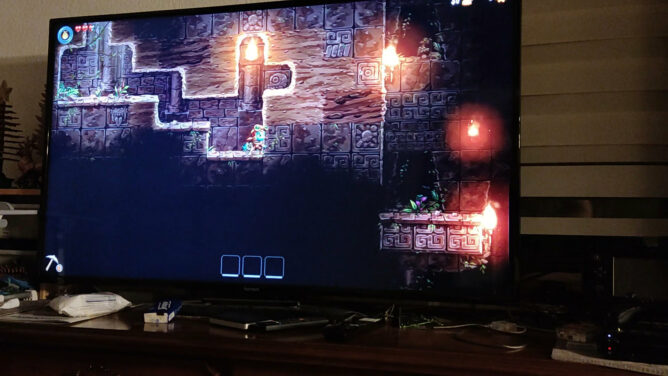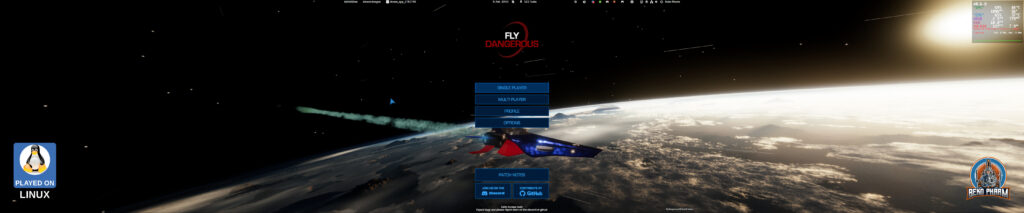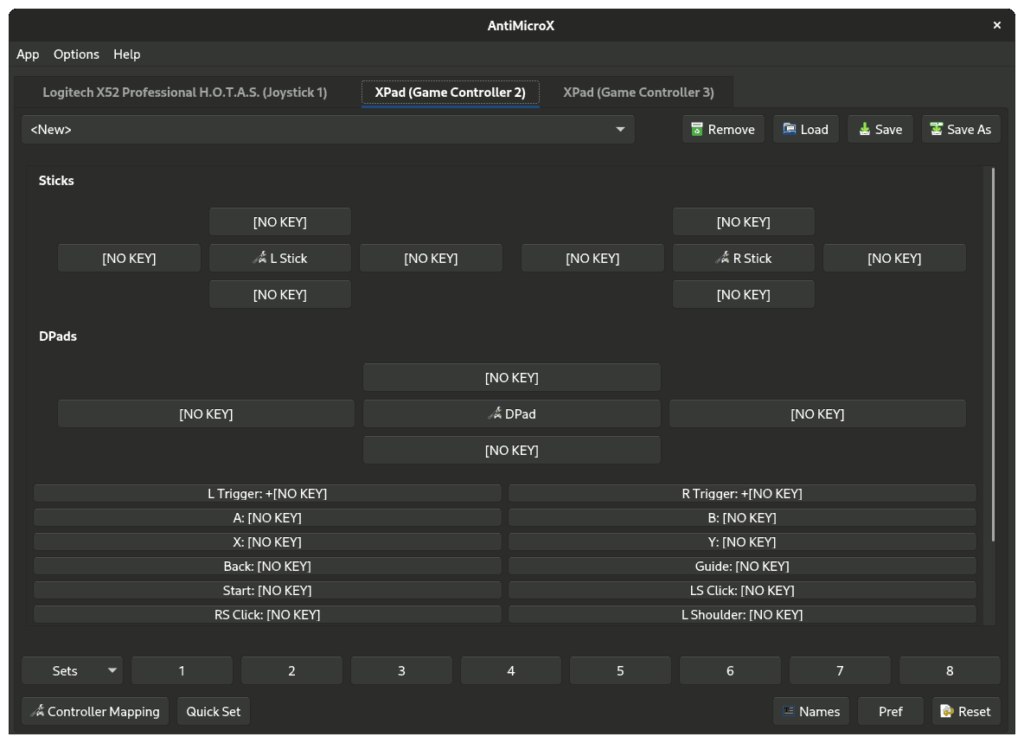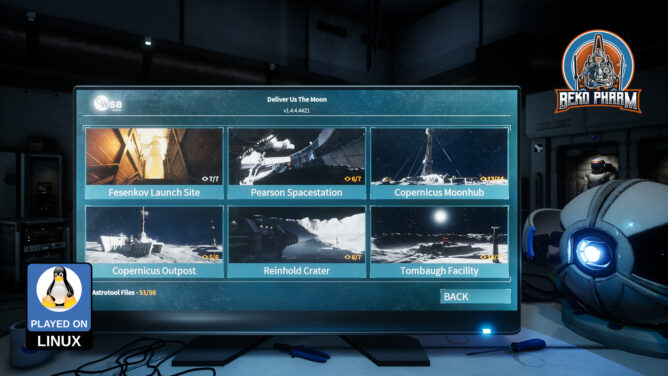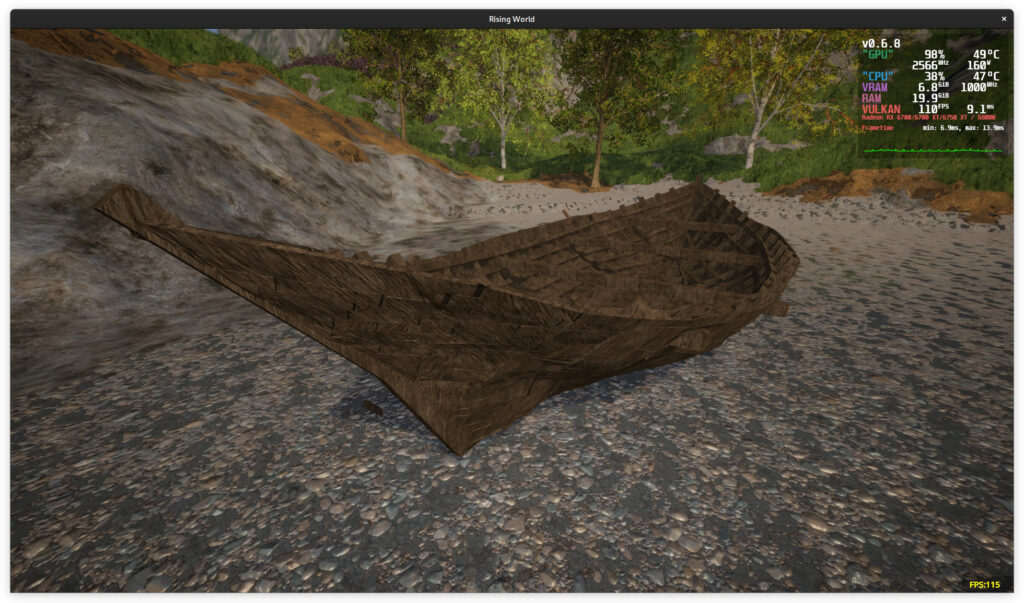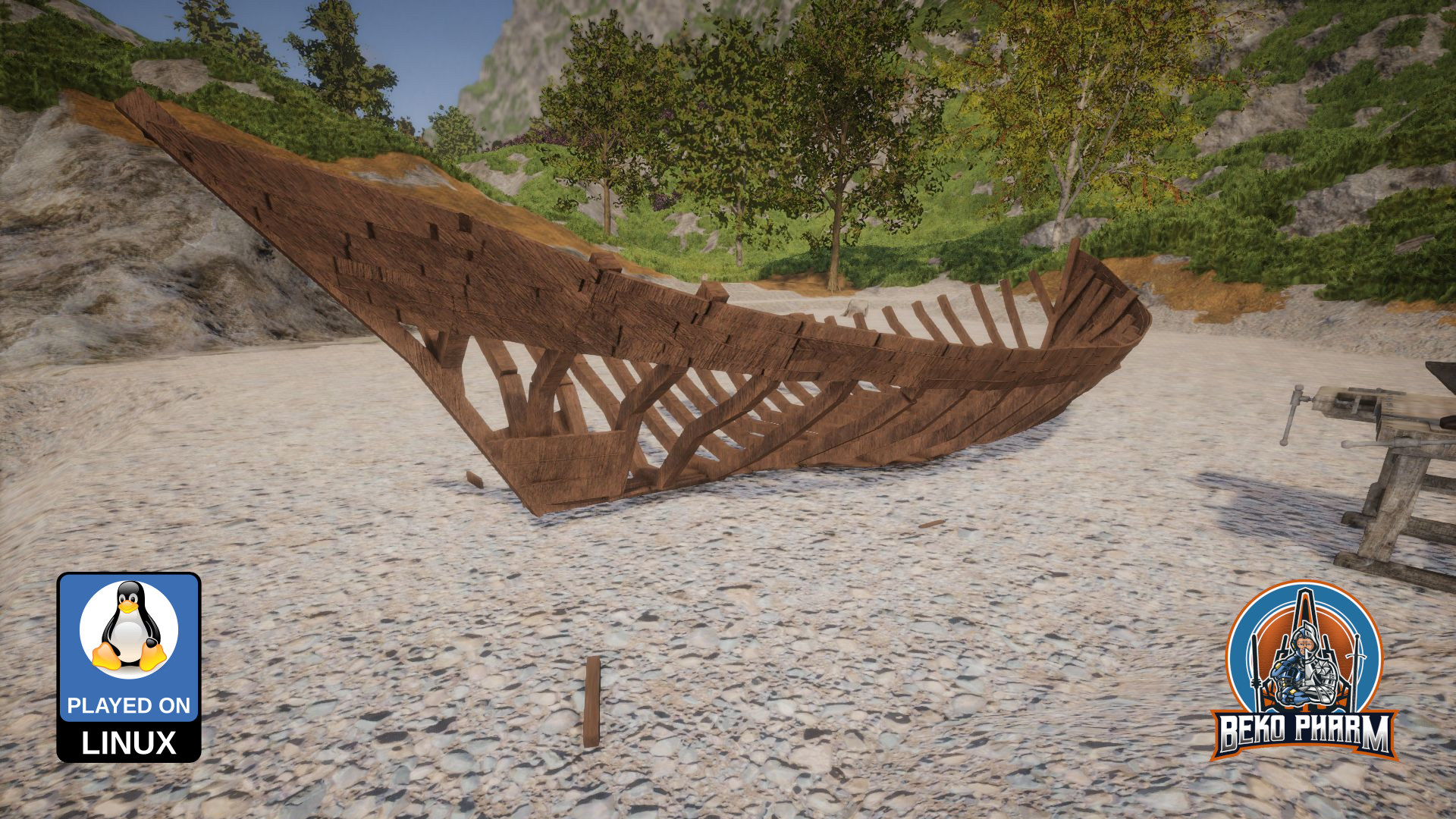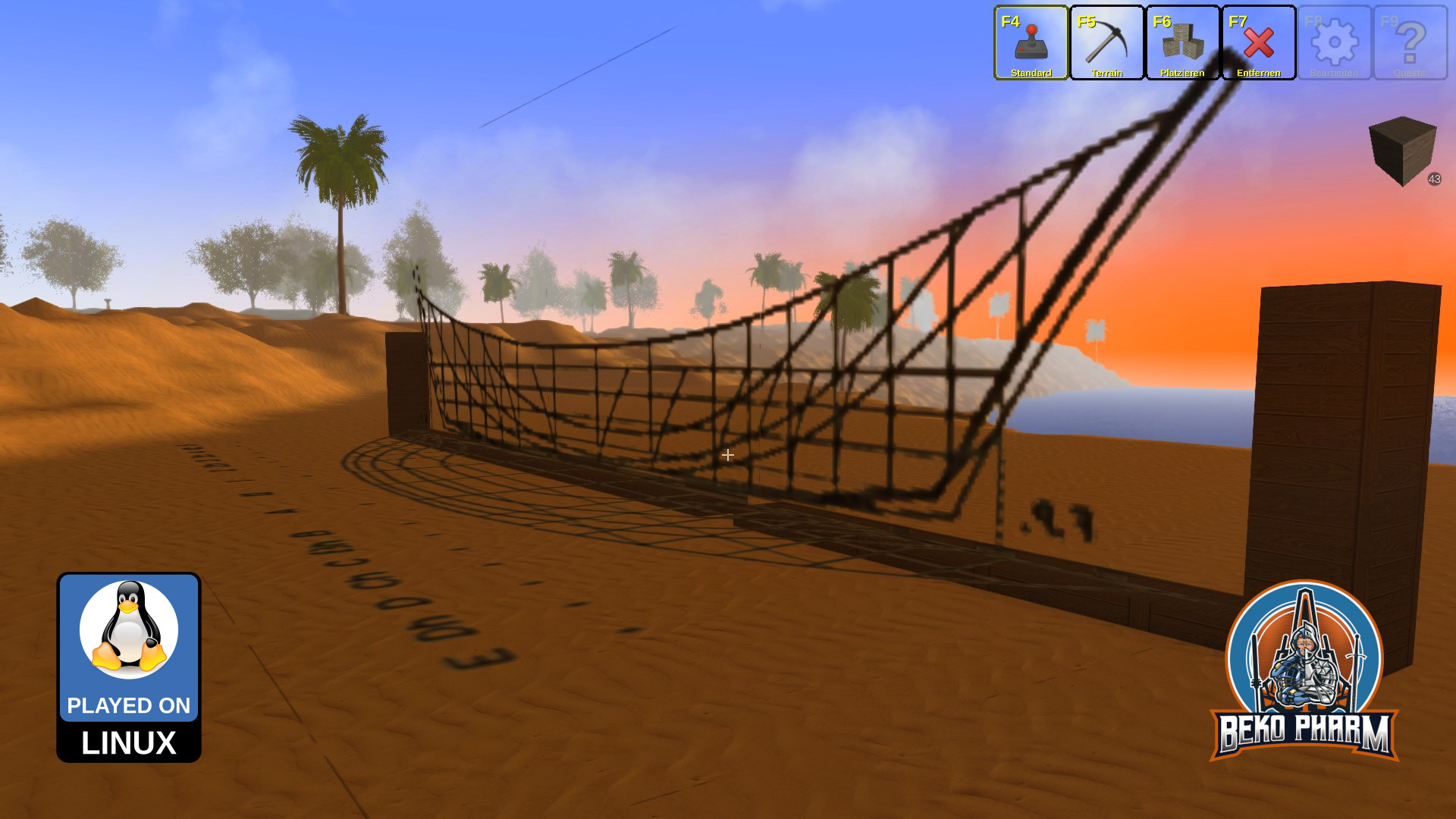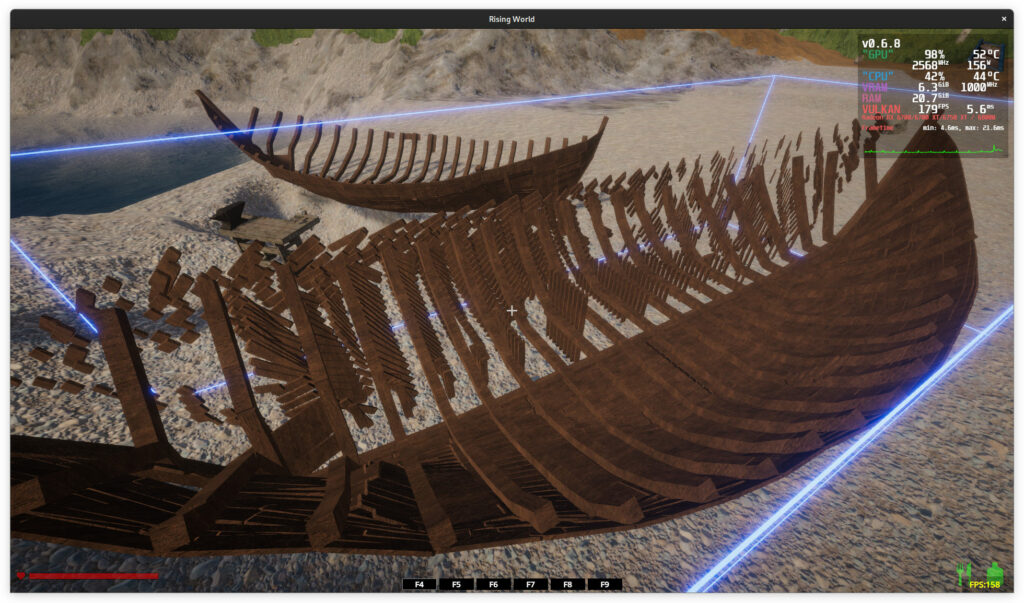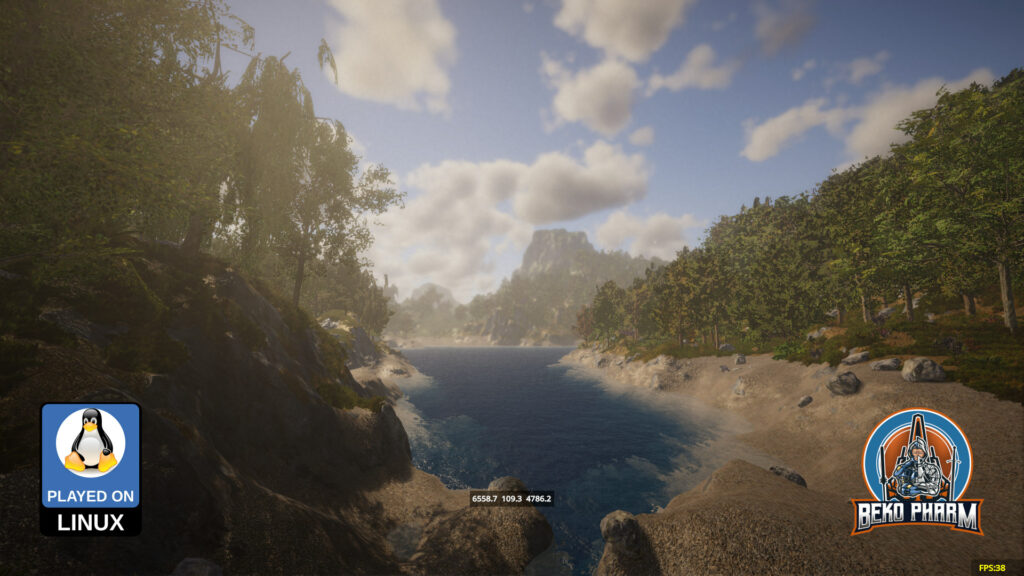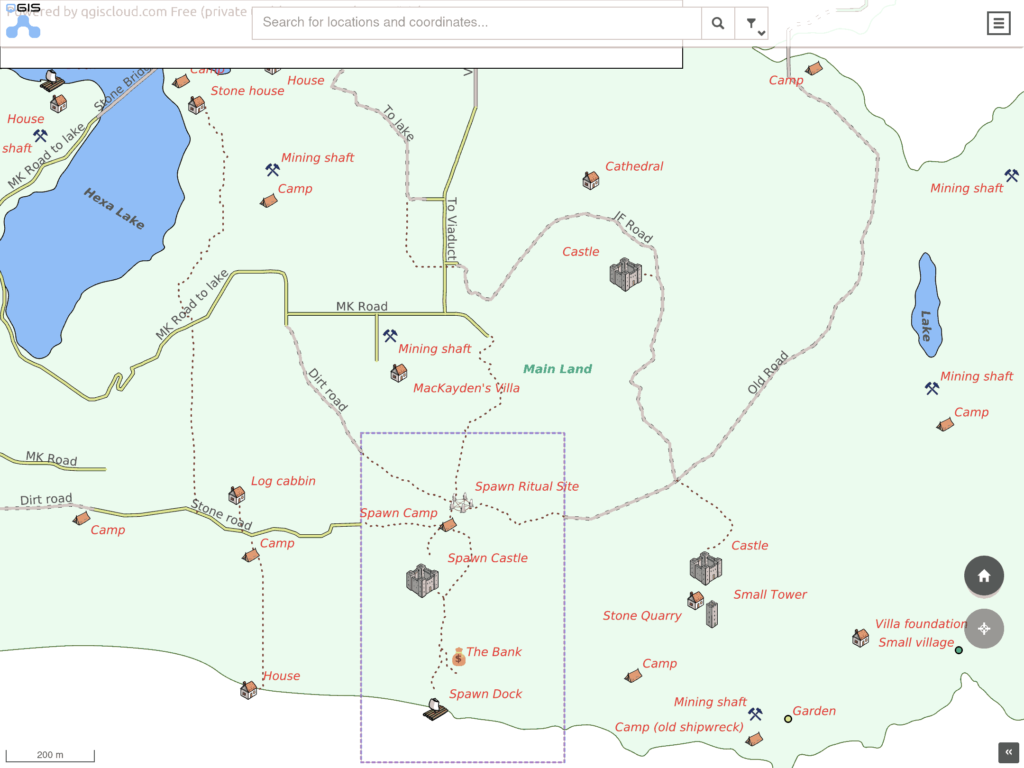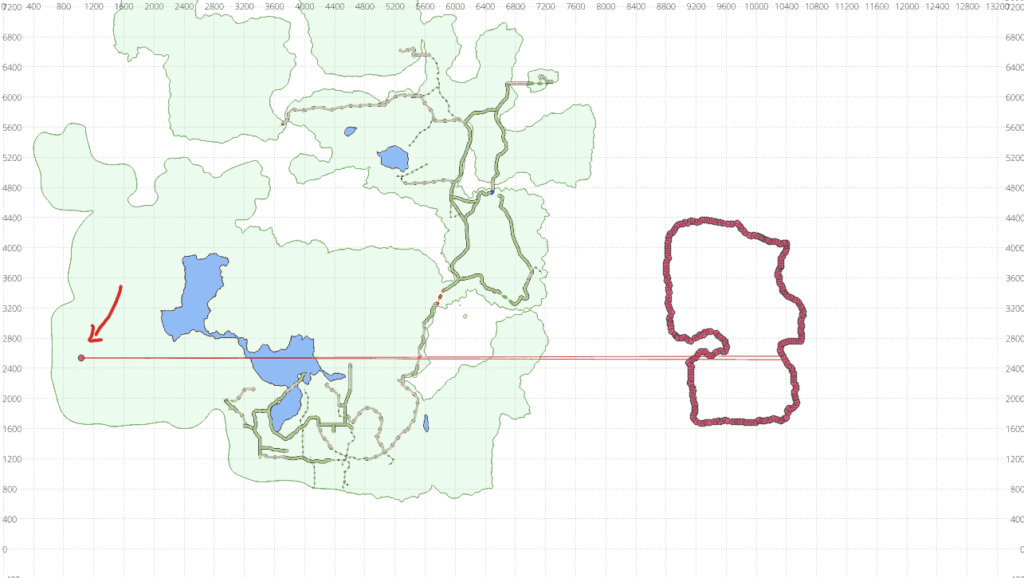So this was recommended to me by Patola and while I usually do not buy into an early access game I made an exception. I’ve only seen one hour of the game so far but this promises a lot of fun. It’s still very rough, that I can tell – and often inputs do not register or register double. Nonetheless I felt right at home and after a lot of fiddling with the inputs I was happy enough to give it a spin with my X52 Pro (that was indeed detected just fine after the initial tutorial).
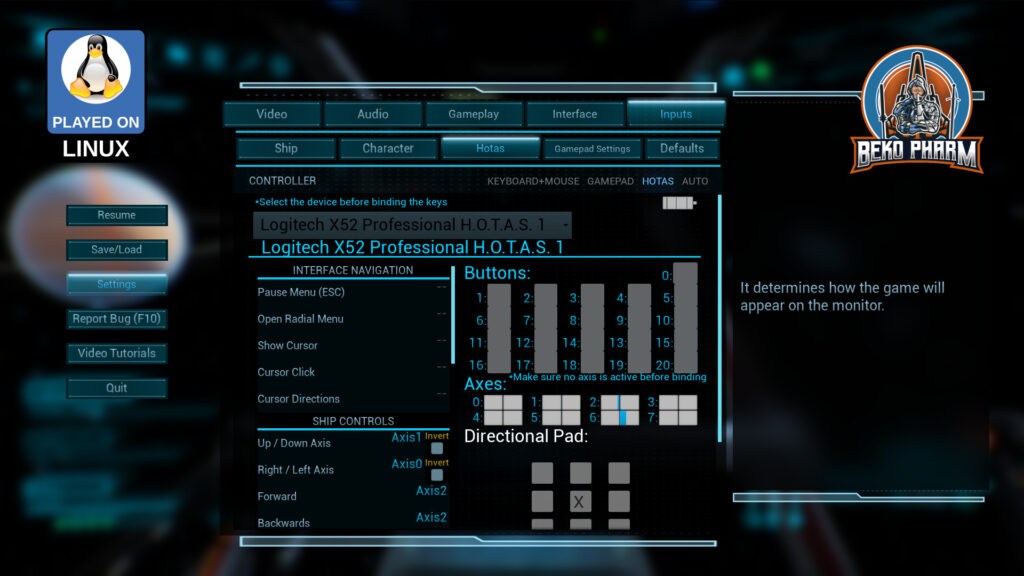
So after learning the basic ship navigation and shooting up some drones during the first quest I got ordered to investigate some asteroids.

There were of course some pirates hanging around and the shoot-out did take more time than I’d like to admit. For some reasons I could not for my life get any target lock so all the shooting had to be done with the good old Mk 1 eyeball without having an idea about reach (or even arcs?) of the weapons. Probably a bug. Or user error. The jury is still out on that.

Next was a surprise. After parking the ship in stealth I was ordered to exit and do a little space walk to clear a hidden platform of hostiles. Space diving was not on the things I expected 🤯
Anyway, after some more shooting, and some more explosions, I was back with the contractor and the reward was for reasons yet unknown a freakin robot head. That kicks off a quest to reassemble that poor thing. For some reasons this unfolded into an epic space battle where two different fractions slugged it out in the middle of an old battlefield with me, the contractor helping with the parts and the robot head in the middle – also somehow attacked by scavengers as a 4th faction. What a chaos!

After surviving this I got recommended to someone else to get the robot assembled again. The person that would be able to do this resides on a station in another system though, which means travelling through a… stargate. Awesome! After filing a flight plan and requesting passage I had to line up my entry and found myself in another system – surrounded by illuminated advertisement of all things, of course.
An in-system jump later I docked at a station and found the contact that would help me with the robot. For a price, of course.
This was where I decided to stop for today. So much stuff happened during the first 60 minutes of this and judging by the in-game menus there is a lot more to come. There are skill trees, load-outs, factions and many systems to explore. Yes, it’s not as beautiful as StarCitizens but it’s perfectly playable already and I’m getting Wing Commander vibes from that and this feels rather good.