Ich könnte ein paar neue Aufkleber brauchen. Gerade die auf meinem alten Handy sind leider Geschichte 🙁
Auf dem Bild sieht man drei Stapel von Aufklebern mit den Logos vom IndieWebCamp, vom FederatedSocialWeb und von Microformats


Ich könnte ein paar neue Aufkleber brauchen. Gerade die auf meinem alten Handy sind leider Geschichte 🙁
A team of researchers in Romania has discovered over 200 books and manuscripts in a church in Mediaș. It includes dozens of early printed works and manuscript fragments dating back to as early as the 9th century. The research team, led by Adinel C. Dincă of Babeș-Bolyai University, found the cach...
No one can see my SATA face. SA SA SA SA SA.. 🎶
Best week of spring. Everything in full bloom and busy bees everywhere. Really enjoyed the last few days. Next is probably a way too dry summer again 😕

Always water your plants.
Follow me for more gardening tricks.
Image: flower box with more water than soil, unattended for years.

Toyed with my Steam Link (I still have this as hardware) at the 55″ TV in the living room today. Never tried this before with X4, because I bought X4 on GoG so it’s a “foreign game” for Steam.
It just worked though. Think that’s a little bit too much for gaming (neck hurts already xD) but it was a nice experiment. Maybe with an elevated seat 🤔 …oh and I even tried it via the Steam Link App on my mobile phone – briefly xD
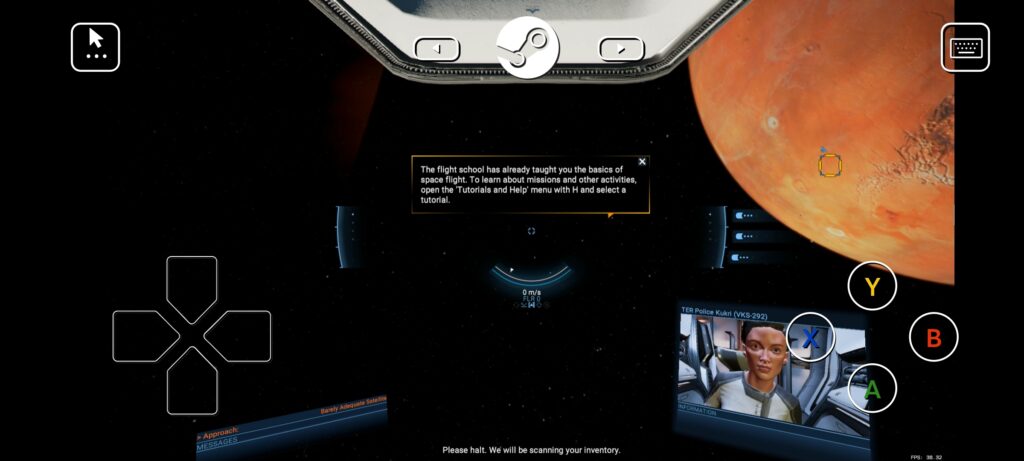
Also tried House Of The Dying Sun this way (little gem, IMHO, even if very short).

Huge #Macross fan here and seeing this in #KSP is making me giddy with joy: KSP VF-1 Valkyrie transformation https://www.youtube.com/watch?v=B4RP1syozJ4
Link: Krapfenrezept
Jon cobbles up that chat "AI" to his #EliteDangerous #SimPit. Really fun stuff. My kind of nerd level 👌 including text to speech to make it a snippy bitching Betty: https://youtu.be/miQBHcP8YzA
Mozilla, Meta, Medium, Flipboard, Tumblr, and so many other companies are betting that the future of social networks looks more like email than it does Elon Musk’s Twitter. And they’re betting on a little-known protocol to make it happen.